GIGABYTE Z590 Aorus Master Review: Soaring High With Rocket Lake
by Gavin Bonshor on April 28, 2021 1:00 PM ESTOverclocking
Experience with the GIGABYTE Z590 Aorus Master
Over the last couple of years, both Intel and AMD have been pushing the boundaries on their processor clock speeds, not just at stock but in its own interpretations of automatic overclocking. Intel, for example, has refined its technology on the i9 series with what it calls Adaptive Boost Technology (ABT). This is in addition to its Thermal Velocity Boost (TVB). While seemingly complicated with varying levels of effect, when properly cooled with adequate CPU coolers, it can boost overall system performance in single and multi-threaded applications. This throws a new dimension to manual overclocking as new processors such as Rocket Lake, when paired with Z590 motherboards, can have varying levels of effects, most generally through different vendor firmware and power limit restrictions.
For the best possible performance, an all-core overclock at maximum frequency is better than one or four cores boosted, with the others lagging behind in terms of frequency, especially for tasks where multiple threads are being utilized. This, however, comes at the cost of negative thermals and, in the case of Rocket Lake, gargantuan levels of power consumption. All-in-all, this means users looking to overclock Rocket Lake beyond its default limitations will need adequate and premium cooling, as well as a capable power supply.
Focusing on our experience with the GIGABYTE Z590 Aorus Master, it's very well equipped to handle some of the most ardent overclocks when doing this with ambient cooling methods. There is certainly potential to stretch beyond that with sub-ambient methods such as DICE (solid carbon dioxide) and LN2 (liquid nitrogen), especially due to the large 18+1 (9+1) power delivery the board is equipped with. The GIGABYTE Aorus firmware is one we've seen multiple times over the years, and the layout itself is straightforward to navigate, with all of the board's overclocking variables found under the Tweaker sub-menu.
All of the overclocking options are listed in one menu, with the CPU frequency ratio, Cache frequency ratio, and Baseclock frequency rations featured at the top. Towards the middle is the memory settings where users can enable memory with X.M.P 2.0 profiles by enabling it in the menu, or go in-depth and do this manually with extensive options for memory latencies, as well as Intel's new Gear Mode, which can enable to run the memory controller at full speed in a 1:1 ratio, or at half speed in a 2:1 ratio for even more impressive memory overclocks.
As users scroll through the Tweaker section, all of the voltage and power options are towards the bottom, with plenty of options and settings designed to make the most out of overclocking with Rocket Lake and even Comet Lake. However, some of these features, such as Gear Mode, will be disabled when used with 10th Gen Intel chips.
Overall, GIGABYTE's UEFI firmware is easy to overclock with and allows access to all of the relevant frequency, voltage, and power options to achieve the maximum overclock depending on the quality of the silicon. The firmware itself is stable and responsive, which is consistent with other GIGABYTE models we have used over the last couple of years.
Overclocking Methodology
Our standard overclocking methodology is as follows. We select the automatic overclock options and test for stability with POV-Ray and Prime95 to simulate high-end workloads. These stability tests aim to catch any immediate causes for memory or CPU errors.
For manual overclocks, based on the information gathered from the previous testing, start off at a nominal voltage and CPU multiplier, and the multiplier is increased until the stability tests are failed. The CPU voltage is increased gradually until the stability tests are passed. The process repeated until the motherboard reduces the multiplier automatically (due to safety protocol) or the CPU temperature reaches a stupidly high level (105ºC+). Our testbed is not in a case, which should push overclocks higher with fresher (cooler) air.
Overclocking Results
The GIGABYTE Z590 Aorus Master didn't have any overclocking profiles for users to enable, but it has two modes outside of the default settings: OC mode and Eco mode. When comparing GIGBAYTE's Eco mode with default settings using our Core i9-11900K, we saw similar performance levels in our POV-Ray benchmark. Still, Eco mode dialed down the CPU VCore by around 4%, which saw a lower operating temperate of 5ºC and a lower power draw by 6%. When testing the OC Mode, which gives the firmware free reign to automatically overclock the processor what it thinks will be stable, we found it wasn't stable at all and would frequently crash when we ran POV-Ray. Whether this is something GIGABYTE will improve upon in later firmware editions remains to be seen.
Performing our manual overclock testing from 4.7 to 5.3 GHz, we saw very consistent levels of VDroop performance on the CPU VCore. The CPU VCore values set in the firmware compared to the CPU VCore at load were very similar, which means the GIGABYTE's default LLC profile is quite aggressive. This can be beneficial to ensuring stability when overclocking, but it can also mean that the CPU will pull more power from the wall. Compared to the ASRock Z590 Taichi, at 4.9 GHz with a CPU VCore of 1.300 V, the GIGABYTE consumed around 7% more than the ASRock. We saw the only anomaly when we tested at 5.2 GHz, which we believe is due to a power limitation or thermal restriction as our POV-Ray performance was a lot lower than expected. When we test overclocks, we leave the power limits at the defaults in the firmware.
Overall the Z590 Aorus Master performed well and has a lot of potential to be an excellent board for overclocking and pushing the performance limits of Rocket Lake. The levels of VDroop at default settings were consistent throughout our testing, and we were happy with the overall overclocking performance of the board.


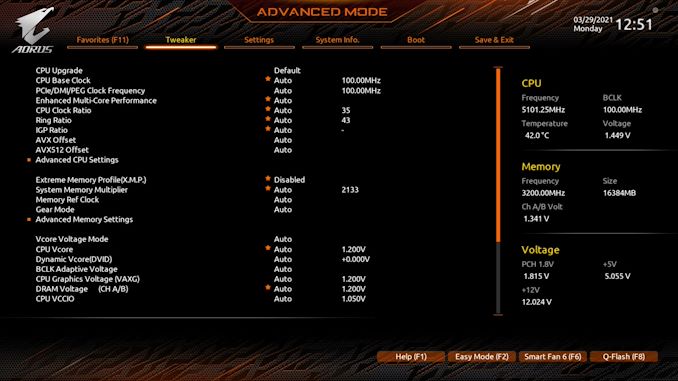
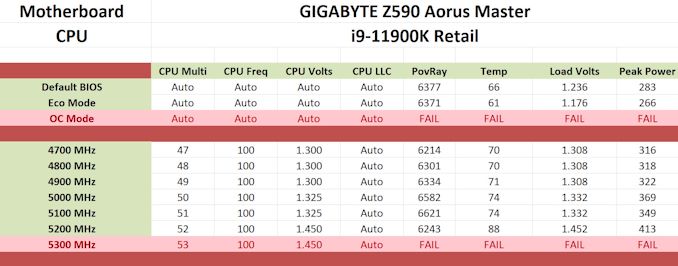








39 Comments
View All Comments
JVC8bal - Friday, April 30, 2021 - link
I don't understand your point you responding to what I wrote. This has nothing to do with AMD vs. Intel. I guess there is a MAGA-like AMD crown on here looking for conspiracies and confrontations.As written above, the PCIE 4.0 specification implementation first found on x570 showed up on Intel's first go-around. If anything can be said, those working on the Intel platform motherboards learned nothing from prior work on the AMD platform. But whatever, read things through whatever lense you do.
TheinsanegamerN - Friday, April 30, 2021 - link
I thought it was more of a BLM- like intel crowd that looks for any pro AMD comment and tries to railroad it into the ground while dismissing whatever merit the original comment may have hadTheinsanegamerN - Wednesday, April 28, 2021 - link
I'm dissapointed that these newer boards keep cutting down on I/O. This board only offers 3 PCIe X16 slots, the third is only x4 and the second cuts half the bandwidth from the first slot despite multi GPU being long dead. So if you had, say, a sound card and a capture card, you'd have to cut your GPU slot bandwidth in half AND have one of the cards right up against the GPU cooler.IMO the best setup would have all the x1/x4 slots ont he bottom of the motherboard so you can use a tiriple slot GPU and still have 3 other cards with room between for breathing, with all the bottom slots fed fromt he chipset not the CPU.
And for those whoa re going to ask: "why do you want more expansion everything is embedded now blah blah". If you only have a GPU and dont use the other slots that's why you have mini ITX, or micro ATX if you want a bigger VRM. Buying a big ATX board for a single expansion card is a waste.
abufrejoval - Thursday, April 29, 2021 - link
While I am sure they'd love to sell you everything you're asking for, I'm less convinced you'd be ready to pay the price.You can't get anything but static CPU PCIe lane allocations out of a hard wired motherboard, with bi/tri/quad-furication already being a bonus. You need a switch on both ends for flexibility.
That's what a PCH basically is, which allows you to oversubscribe the ports and lanes.
In the old 2.0 days PCIe switch chips were affordable enough ($50?) to put next to the CPU and gain full multiple x16 slots (still switched), but certainly not without a bit of latency overhead and some Watts of power.
All those PCIe switch chip vendors seem to have been bought up by Avago/Broadcom who have racked up prices, probably less because they wanted to anger gamers, but because these were key components in NVMe based storage appliances where they knew how much they could charge (mostly guessing here).
And then PCIe 3.0 and 4.0 are likely to increase motherboard layout/trace challenges, switch chip thermals or just generally price to the point, where going for a higher lane-count workstation or server CPU may be more economical and deliver the full bandwidth of all lanes.
You can get PCIe x16 cards designed to hold four or eight M.2 SSDs that contain such a PCIe switch. Their price gives you some idea of the silcon cost while I am sure they easily suck 20 Watts of power, too.
If you manage to get a current generation GPU with PCIe 4.0, that gives you PCIe 3.0 x16 equivalent performance even at x8 lanes. That's either enough, because you have enough VRAM, or PCI 4.0 x16 won't be good enough either. At both 16 or 32GByte/s PCIe is little better than a hard disk, when your internal VRAM delivers north of 500GB/s...because that's what it takes to drive your GPU compute or the game.
The premium for the ATX form factor vs a mini ITX is pretty minor and I couldn't care less how much of the tower under my desk is filled by the motherboard. I tend to go with the larger form factors quite simply because I value the flexibility and the ability to experiment or recycle older stuff. And it's much easier to manage noise with volume.
TheinsanegamerN - Friday, April 30, 2021 - link
Boards like the gigabyte X570 elite exist, which have a plethora of USB ports and multiple additional expansion ports none of which sap bandwidth from the main port.This master is a master class is taking money for looking "cool" and offering nothing of value.
Spunjji - Thursday, April 29, 2021 - link
Agreed, that layout is a big mess and rather defeats the point of having an ATX board - but then a huge number of these are just going to go into systems that have one GPU and nothing else, but the buyer wants ATX just because that's what they're used to 🤷♂️Linustechtips12#6900xt - Thursday, April 29, 2021 - link
AGREED, my b450m pro 4 has like 4 USB 3, 1 USB-a 10gbps, 1 USB-c 10gbps and 2 USB 2.0. frankly amazing io and i couldn't appreciate it moreMolor1880 - Thursday, April 29, 2021 - link
Not completely the motherboards fault though. There are only 20 PCIe 4.0 lanes from the CPU. 4 for IO and 16 for graphics. There are no general purpose PCIe 4.0 lines off the Z590 chipset, and the DMI link is wider, but still just PCIe 3.0. When Intel starts putting general purpose PCIe 4.0 lanes on the chipset (690?), a lot of those issues would be resolved. Otherwise, it's a bit of a wonky workaround to shift things for one generation.Silver5urfer - Wednesday, April 28, 2021 - link
Unfortunately GB BIOS is not that stellar ? And why does this mobo have a fan to cool the 10G LAN chip ? I do not see that with some other boards like X570 Xtreme, X570 Prestige Creation and Maximus XIII Extreme.TheinsanegamerN - Thursday, April 29, 2021 - link
Gigabyte BIOS is fine, the UI is a tad clunky, but hey it's a huge leap from BIOSes from the core 2 era. Just takes a little getting used to.