The ASUS X99 Rampage V Extreme ROG Review
by Ian Cutress on June 22, 2015 8:45 AM EST- Posted in
- Motherboards
- Asus
- ROG
- Haswell-E
- X99
ASUS Rampage V Extreme Software
At the beginning of the previous section, I asked some perhaps unanswerable questions relating to BIOS usage. I could easily flip them around and point them in the direction of the bundled software that comes with motherboards:
- How many users ever use the software?
- How many users overclock? Using the BIOS, Software or other?
- What percentage of users ever update the software?
- To those that do not use the software, what stops you?
Some of these numbers could be obtained by the manufacturer automatically if the user was connected to the internet (but they do not get this info, no need to worry). But the last question we could get some responses to. Off the top of my head, the three most common that I have heard come down to usability (or lack thereof), or that it’s useless, or they don’t want to use it. Similar to the smartphone space, there’s a general element of malaise that comes with buying hardware from a manufacturer but also then using software from the same company. In this case we’re not fighting complete UI rearrangement, but a couple of tools that might improve usage / update software as required. On one side it is a little baffling as it is such a minor thing, but on the other it only takes a bad experience to be put off.
Getting the right balance of usability, suitability of tools and design can be a tough one, especially when it used to be so bad. Now most of the manufacturers get users to access their tools through a singular interface, or at least a repetitive designed interface, rather than bundling 7 different tools at once. The problem here lies in the fact that there are two different tools: ones made by the manufacturer, and ones to which the manufacturer has a license to distribute. For example, with the right Realtek license, a motherboard manufacturer can reskin the audio software and even code in their own features. Similarly on the networking side, depending on what sort of redistribution license the manufacturer has with cFos, they can just bundle the cFos software, or enhance it with a manufacturer logo/skin, or add in their own algorithms and tools. Actually, most manufacturers bundle cFos because it is network controller agnostic, and the Realtek software is relatively bad. In this circumstance, Killer sits in the middle (but on the bad side of middle).
ASUS attacks the software front harder than most other manufacturers. This isn’t just as a result of iterative gains – over the past four years there has been a couple of complete redesigns and adjustments (moving from one coding platform to another, for example) in an attempt to realign itself with the customer base. Most of ASUS’ tools come under the AI Suite banner, though there are a few which have separate icons on the desktop.
ASUS Boot Setting is a tool to enable Fast Boot without going into the BIOS, but also allows users to go into the BIOS with a reboot and without having to press DEL/F2 in order to get there. I actually use the DirectBIOS button a fair amount when testing, particularly after a completed overclock test and when it’s time to adjust the settings.
Bundled on the CD is a version of CPU-Z, software commonly used by overclockers for frequency verification of the CPU and DRAM. This is an example of licensed software that ASUS has been able to reskin and add a logo for. The purpose of this was to make the screenshots proving overclockers’ scores and to promote the use of ROG hardware for those scores. That being said, the software is platform agnostic and works just as well in competitor brand G, M and ASR, some of whom also have their own variants of CPU-Z.
Keybot was launched last year with ROG motherboards, allowing users to assign macros to the various F keys on the keyboard. Here’s an interesting statistic for you: I have been running the program WhatPulse for 6+ years and it tracks my key presses and clicks on each of my systems separately. I am writing this on my UX301 which I purchased Q2 last year, and since then I have typed 1.12 million keys, and this is the rate of which I have pressed the F1 to F10 keys in that time:
F1: 5
F2: 2228
F3: 13
F4: 24
F5: 350
F6: 5
F7: 8
F8: 0
F9: 1
F10: 0
The evidence is in. I press F2 a lot because it’s the shortcut to rename a file or a cell in Excel, and F5 for webpage refreshing. F5 might seem low, but I have a touch screen which is perhaps a little easier to refresh with large buttons installed. (For those interested, the space bar came out top with 137k, and the backspace at 54k. I make a lot of mistakes.)
My point here about using F-keys for macros is this: I hardly ever use most of my F-keys. That makes them the perfect target for macros, and it somewhat alleviates the need for a keyboard with macros. Keybot stores its macros within a chip on the motherboard, allowing for persistent use in other operating systems or when the software isn’t running.
The macros can be assigned to keys, programs or quick-use features such as ‘Block WinKey’ which can be an important feature in gaming.
On the grand scheme of things, Keybot is a simple macro recorder that uses onboard hardware to keep persistent macros. Something like AutoHotKey is invariably a lot more powerful, but lacks that persistent implementation feature.
It is worth noting that the Smart Input method allows a string of characters to be input at once, something that might be used for passwords and such. ASUS has noted on this page that the recorded sequence stored on the Keybot chip is not encrypted, so if you subsequently sell the motherboard without resetting the Keybot profile, the new user might get a hold of it (if they figure out what it is). I also do not suggest realigning each macro to a funny phrase when you sell the motherboard either. I mean you can do it, and it would be quite funny if you’re selling to a friend, but I don’t suggest it.
MemTweakIt falls under the overclocking realm of the software package, allowing users to adjust most of the timings of their DRAM on the fly. None of these options have guidelines over how to adjust them – MemTweakIt is thus reliant on the user doing some research into what each option means and how to adjust it appropriately.
In previous generations, ASUS has used a skinned version of cFos as its network management software, but on the release of GameFirst III, I was told that it was a wholly new program built in-house. It would seem that ASUS found it more cost effective to start from the ground up in basic network management than continue to pay for cFos licenses. It was launched with the Z97 ROG series, and we also get it here. Due to the way it works, it requests a speed test to begin and then asks which workload is a priority:
This implements a predefined hierarchy for various common programs, but allows users to add their own.
With the recent launch of large memory kits, such as those from G.Skill and Corsair using 16GB modules for a peak total of 128GB in an X99 system, now would be the best time to bring up the concept of RAMDisks. For those new to the term, a RAMDisk is a section of DRAM that can be used like a storage device. It offers lightning fast access times, but the downside is that the contents are purged when the system is rebooted (and you are also limited by space). RAMDisks can help when it comes to temporary file generation for these reasons. There are a variety of RAMDisk software in the market, most of them are not free ($30+) or have limitations (e.g. 4GB max), but ASUS bundles some with ROG motherboards.
The software determines the maximum memory in the system (in this case 16GB), how much is currently in use, and how much is free. The user can then select a drive letter, how much memory to allocate, and then off you go. In the screenshot above, we created the Q: drive with 8GB of storage. There is a small danger that using a RAMDisk will deplete available memory for the system, and as a result ASUS has an option for dynamic memory allocation which will adjust the size of the RAMDisk if you are hitting limits.
It is worth noting that it takes some time for RAMDisks to be enabled. When launching the program a warning pops up, stating that if RAMDisks are loaded when the machine is turned on, it can delay startup time by 2 minutes for a 16GB RAMDisk, so keep this in mind.
ASUS also offers a tool to create symbolic links between directories in the drive and the RAMDisk, which is how temp file arrangement would happen. The software would dump the temp file into the regular spot, but the symbolic link causes it to be redirected automatically (without the program knowing) into the RAMDisk. As mentioned previously, contents are wiped when the system is restarted.
Sonic Radar II is the next iteration of the tool that ASUS has bundled that allows for an onscreen display of localized audio. It half sounds complicated, but what this means is that during a game, if someone is walking down a path to your right, the onscreen display would show that the noise you hear is coming from your right. For people involved in twitch type gaming (such as first person shooters) who do not have a directional audio setup, it might aid reaction times as long as the display is not a distraction. With SR2, the visual implementation can be adjusted in size/transparency, but also the response can be altered.
Sonic Radar can be optimized for different frequency ranges depending on the game, as shown above. It is worth noting that some of this requires numerical transformation of audio signals from the time domain to the frequency domain, and as a result might take some CPU cycles.
AI Suite
The main software package is AI Suite. This first section is part of ASUS’ 5 Way Optimization, giving five tools to help with power, performance and control. There are several presets up the top, or the user can manipulate each setting as required.
TPU is first, standing for ‘Turbo Processing Unit’, and is the heart of the overclocking options. A lot of what we see here is similar to the list we saw in the BIOS, perhaps focusing on slightly fewer options that are higher priority. The beauty here is that with software we should be able to represent these values in a more graphical and aesthetically pleasing way, which is somewhat achieved. It is worth noticing that it was more graphical on the Z87 variants of this software.
The fan options are also part of AI Suite, giving presets or the ability to adjust each fan group manually. The option in the bottom left here does some fan testing to allow each graph to tune for the characteristics of the fan.
Here we see a fan that has no response below 20%, and only hits the stride until 40%. ASUS lists the controllable range as 34%-100%, and we can see from the graph that the curve is non-linear.
With this information at hand, the manual fan options show the user that the red area is the ‘dead zone’ with little effect from the fan spinning if it spins at all. As noted in the BIOS, the graph axis here just says ‘%’, not indicating if it is fan power or a % of fan RPM, but based on the testing on the right hand side it is clear that we have the y-axis as fan power.
Another element to AI Suite is the digital power management, and much like the BIOS we have options here for power phase control, thermal control, switching frequencies and load-line calibration. These options all have detailed explanations on the right hand side but are also represented slightly graphically to make them easier to see.
A newer element to AI Suite is Turbo App which implements overclocks based on software priority. Much in the same way that GameFirst prioritizes network traffic, TurboApp finds the program currently running with the highest priority and implements an overclock or priority setting appropriately. The purpose for this is mainly older games that focus on single core speed rather than overall overclock.
For example here we can select the overclock for a program, but also determine the Audio effect, the network priority and the fan profile to implement, integrating many features at once. If anything, even without overclocking, it allows the user to run different network and fan profiles for gaming and non-gaming.
The EPU, or Energy Processing Unit, runs a series of sensors around the motherboard to monitor efficiency and allows the user to focus on several areas that might improve power usage such as disabling ports when not in use.
Also as part of the 5-Way Optimization ethos, AI Suite has an automatic overclock mode which uses the five programs above to hit various overclocks. We list our results on the next page in the overclock section.
AI Suite also comes with several more options by clicking the link in the top right of the software. We’ve been over these extensively in previous reviews, though a quick rundown on each:
AI Charger: Allows quick charging on BC1.1 compliant devices on certain USB ports.
USB 3.1 Boost: For suitable devices, implements a newer USB protocol to improve USB 3.0 and USB 3.1 speed.
EZ Update: Connect to the web to download updates. I’ve never had it work though.
System Information: Breakdown of the hardware specifications for motherboard, CPU and DRAM.
USB BIOS Flashback: Prepare a USB with a BIOS for updating, or save the current BIOS.
USB Charger: Allows for fast charging while in sleep/hibernate on certain ports only.
Push Notice: Setup a messaging system to another device in case of system errors.


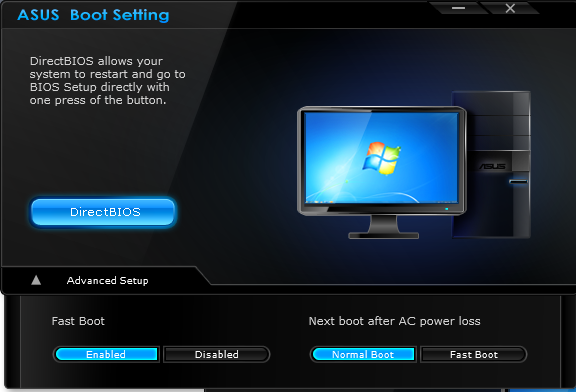

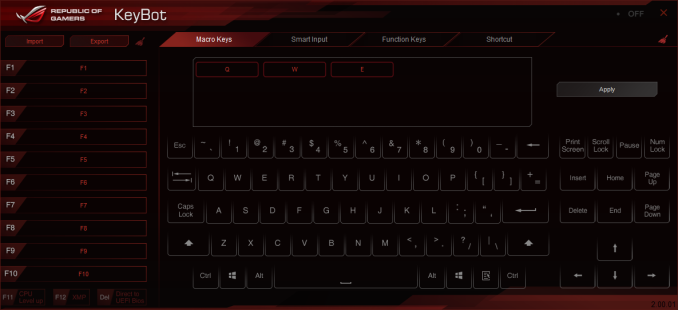
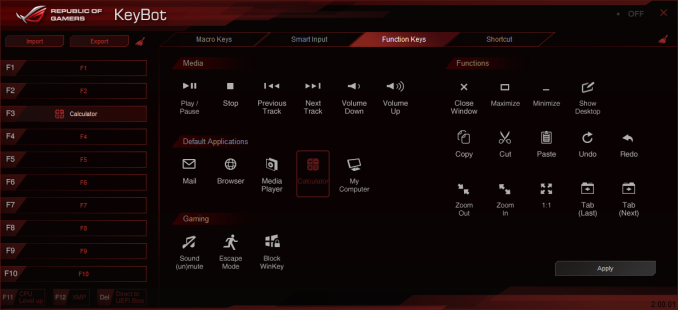
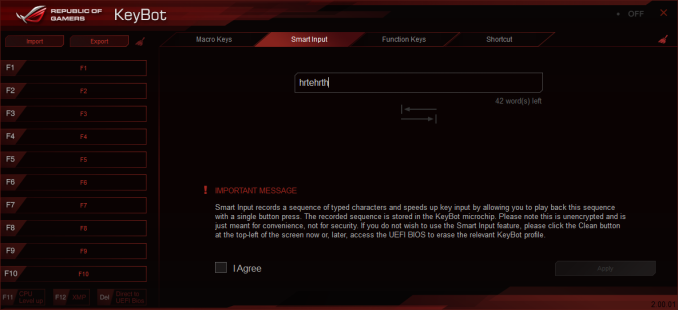
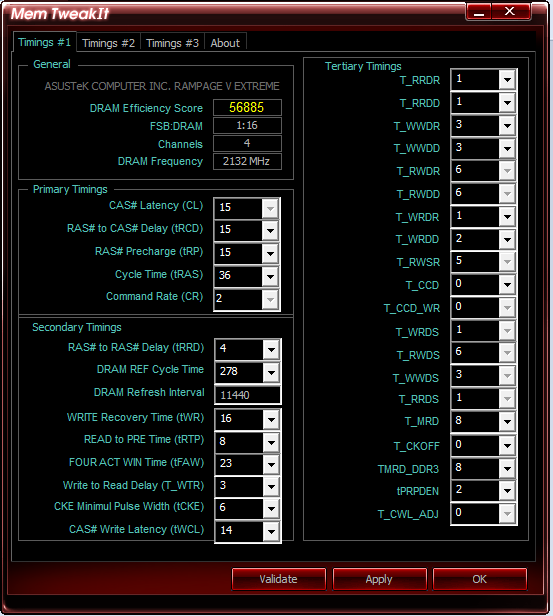
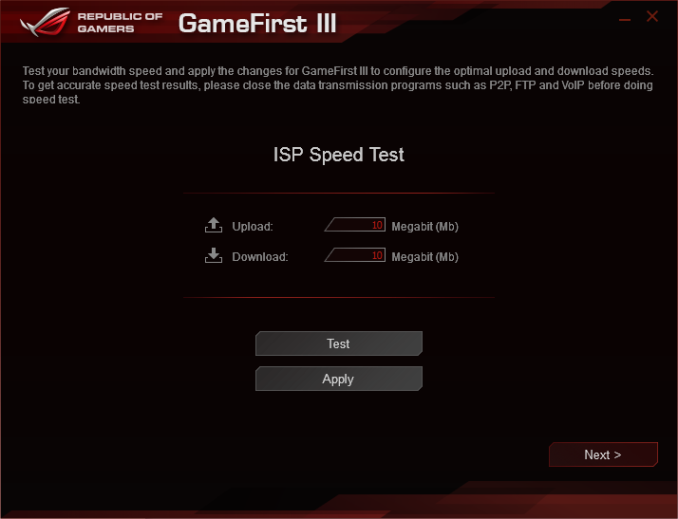
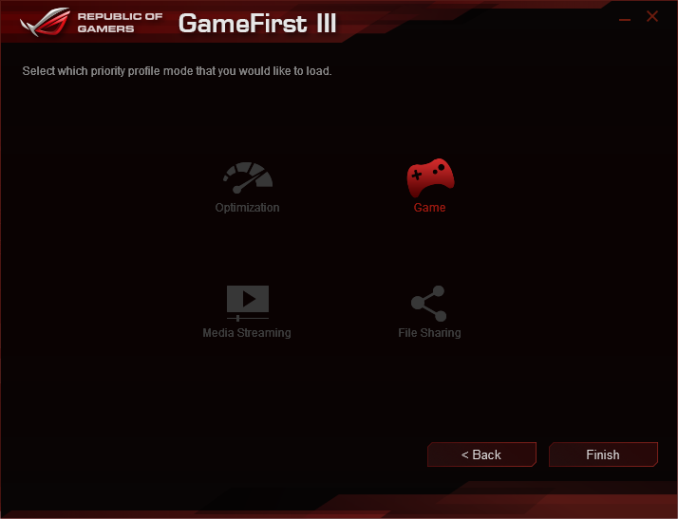
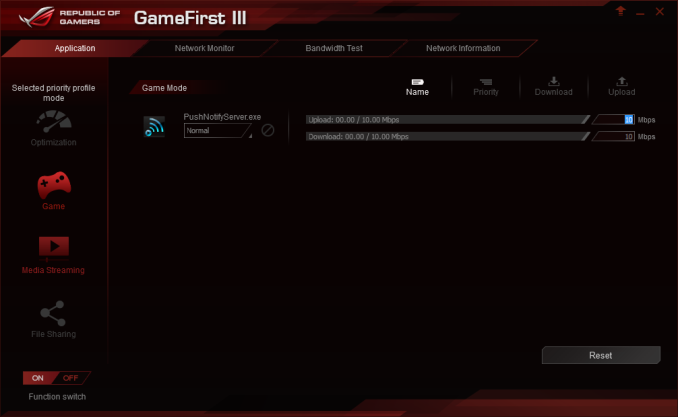
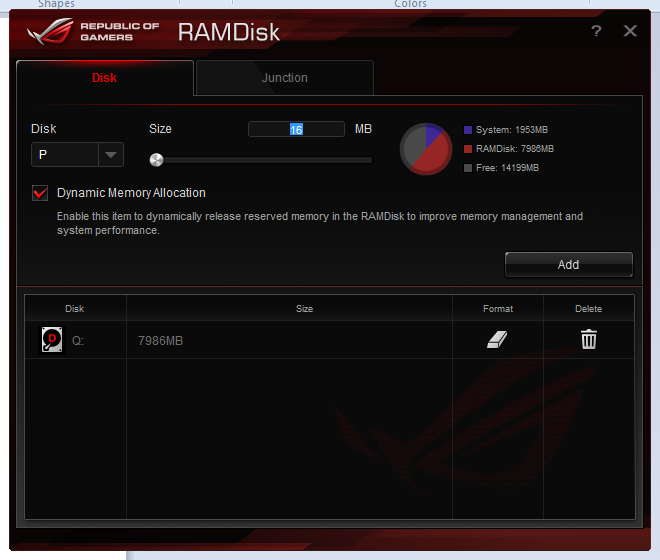
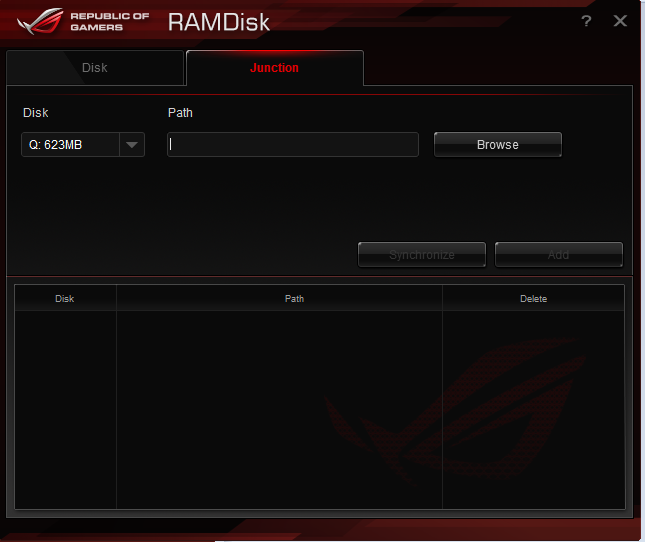
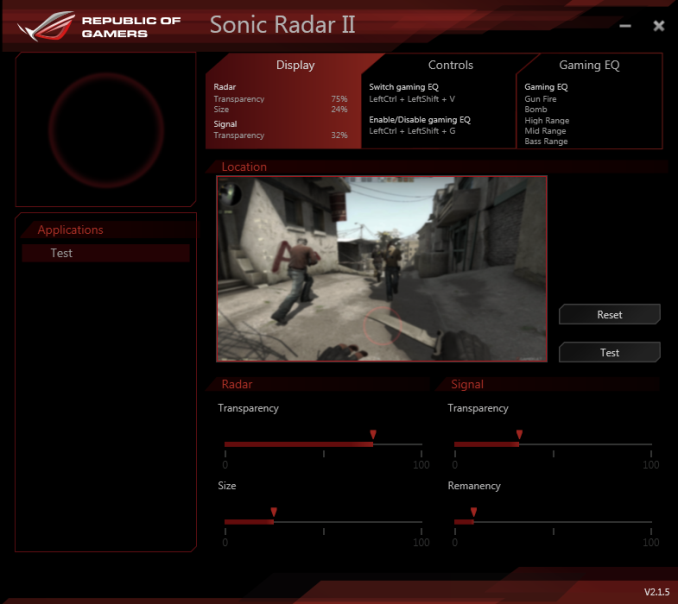
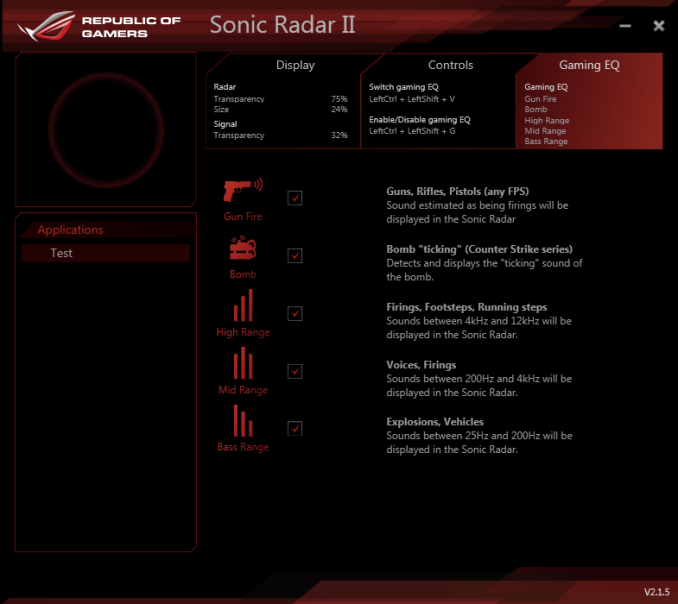
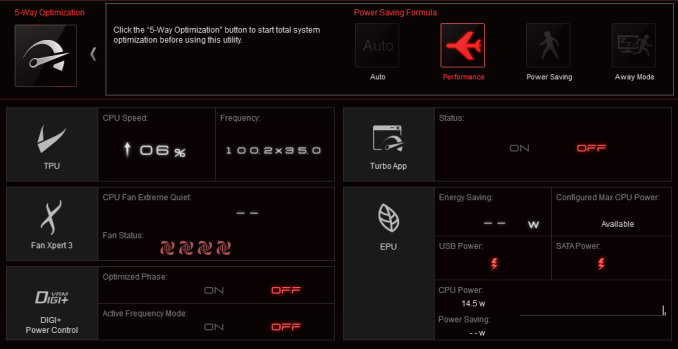
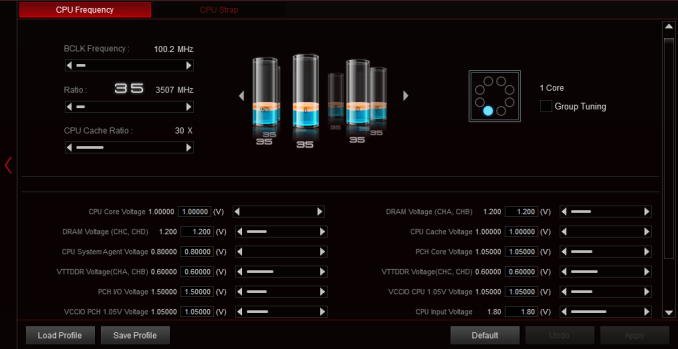
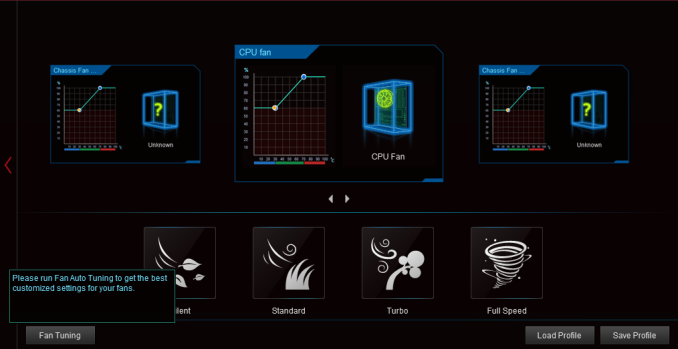
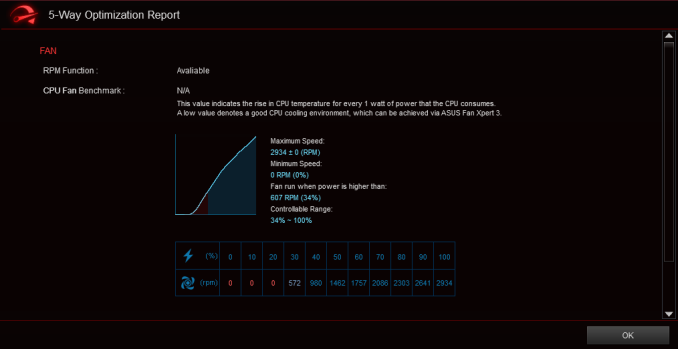
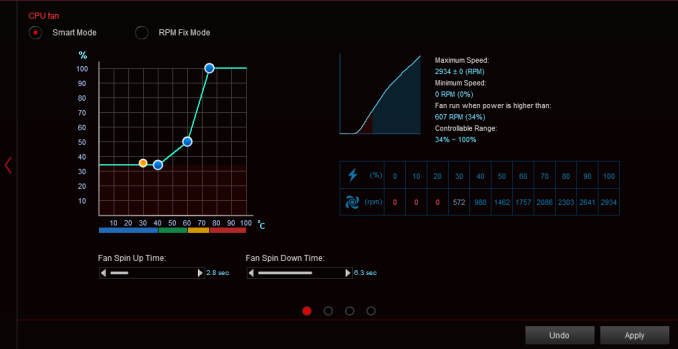

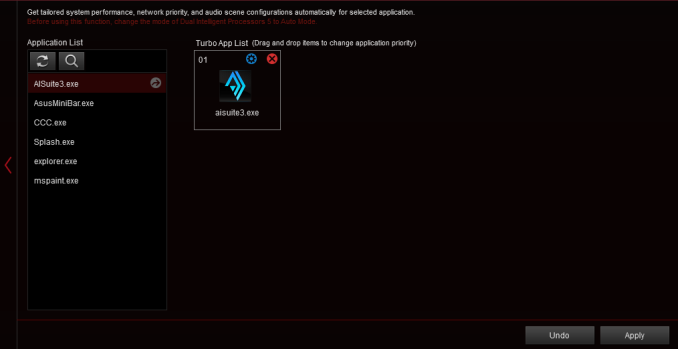
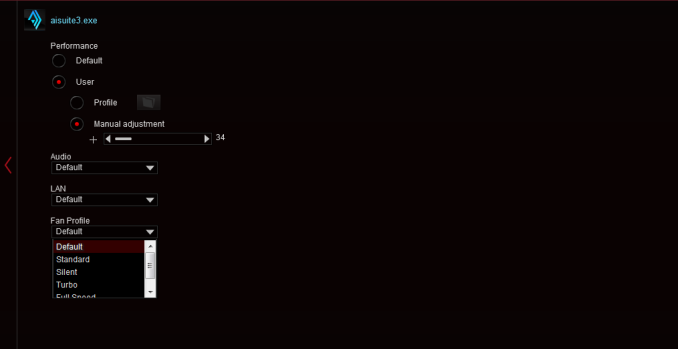
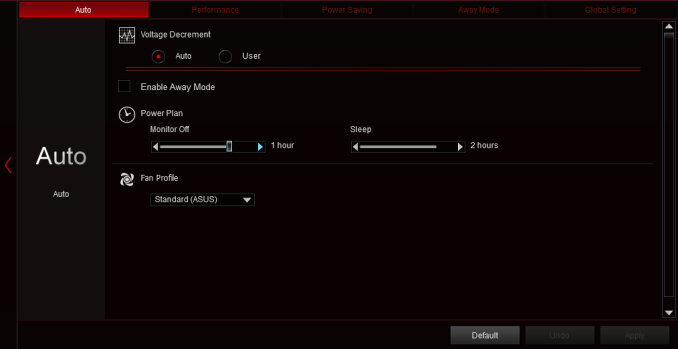
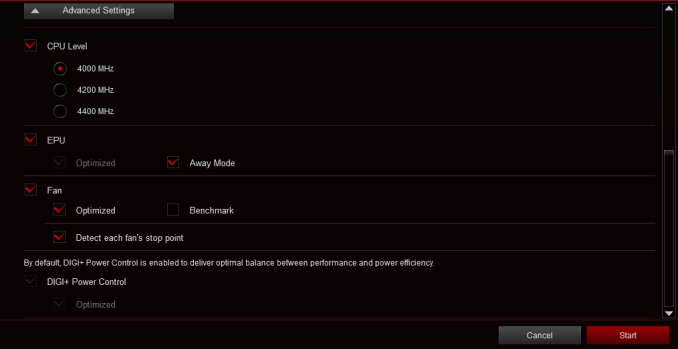
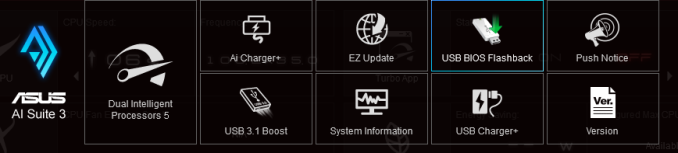














41 Comments
View All Comments
dark4181 - Monday, June 22, 2015 - link
No mention of NVMe support? EATX? Dealbreakers for me. I need ATX formfactor and NVMe support. Looks like I'm getting the X99-Pro/3.1freeskier93 - Monday, June 22, 2015 - link
Asus has already said all Z97 and X99 will have NVMe support, not sure why this would be an exception.SirGCal - Monday, June 22, 2015 - link
Surprised they don't have USB C in there also. Everything else but missing out on the super fast and flexible new USB support. I'll wait some more. And ya, no EATX For me either anymore...BPB - Monday, June 22, 2015 - link
The article states there is a version with USB 3.1DanNeely - Monday, June 22, 2015 - link
It's USB3.1 but still A style connectors, not the new C one. The addin board providing it is PCIe x4; so you're giving up a 4way GPU setup to use it. A minor concern for most people, but it goes toward the existing you can have it all but not all at once problem the board has.BPB - Monday, June 22, 2015 - link
Good points. I don't see a need for the new connector for a while, but I think Asus should have included it.Breit - Tuesday, June 23, 2015 - link
You know this board was released back in august 2014, right?movieman03 - Monday, June 22, 2015 - link
I think they had to go EATX to fit all the PCI-e slots and a full size M.2. There is just a lot going on. I have the Z97 Maximus VII forumula and ASUS gave us a little riser card that limits the physical size of the M.2, so it is nice to see them able to use the full size with this oneDanNeely - Monday, June 22, 2015 - link
"As with any purchase of a high end motherboard for gaming, taking it out of the box is an experience. Only a system builder that has to put together 50 systems a week would get bored of it."Seriously. I think the only time I was even vaguely excited about all the stuff bundled in with a board was 14 years ago when I built my first box. The last time I cared about a major chunk of the bundled stuff was 8 or 9 years ago when I build my first sata box and needed new cables. Now...
Looking at the bundle on Newegg my reactions are: Are those cables with LEDs on the end?!?! Even if I had a case with a Window and wanted to bling my system out in the tackiest gamer style *gag*, those probably wouldn't be the right colors for what I wanted. I've got probably 10 sata cables for every sata drive I own at this point; that's the last thing I need now. Ditto for the collection of SLI bridges. I'll be OCing this box once when I first build it, after that point that OC handset thingy will be totally worthless; and even then sitting on the table is fine I don't need a stand for it. On the plus side, no USB/firewire bracket. On the minus side, it looks like they're missing the one useful bit of the bundle: the little header blocks that let you bundle all the front panel connectors into a single block where you can see what you're doing before plugging them in. (The fact that virtually everyone is using a decade+ old standard for how the headers are laid out; but no case vendor is willing to put them into a unified block continues to enrage me every time I build a new system.)
Schickenipple - Monday, June 22, 2015 - link
I'll second that comment about the switch/LED header blocks. I can't believe it's not a standard by now!