ASRock Z87E-ITX Review: Motherboard Juxtaposition
by Ian Cutress on November 6, 2013 10:00 AM EST- Posted in
- Motherboards
- ASRock
- Mini ITX
- Haswell
- Z87
ASRock Z87E-ITX BIOS
ASRock does not vary their BIOS designs between market segments, and thus the analysis provided in our Z87 OC Formula/ac review, Z87M OC Formula review and Z87 Extreme6/ac reviews is still bang on the money in terms of features – the OC Formula models however will have additional settings related to extreme overclocking which are not suitable for a mini-ITX platform. I will go over the important features here, but one thing worth mentioning first is the amount of BIOS updates the Z87E-ITX has had since launch.
Typically a motherboard from ASRock comes with BIOS 1.20, or a 1.13B beta version, and when I go to update it for a review, 1.30 or 1.40 might be available. At the time of testing this Z87E-ITX, BIOS 2.10 was the most recent BIOS, with recent updates improving CPU overclocking performance, CPU fan behavior, memory overclocking and compatibility. I would normally suggest that users update their BIOSes on a fresh build when starting (as long as you are comfortable with the procedure), but it seems more relevant here with the Z87E-ITX either due to bug fixes or compatibility improvements.
Aesthetically speaking, ASRock have one of the better BIOSes on the market. A fair number of users (and reviewers) berated the starry background that in some versions twinkle and others actually causes a noise, but the BIOS uses a nice font and a deep contrast between background and text that makes it easy to navigate. The icons are suitably high definition as well; there are still a number of BIOSes on the market that feel and look blocky.
The first page of the BIOS lists several important numbers of the motherboard – the name, the BIOS revision, the CPU installed, the memory installed, and all associated speeds. This should be the staple entry screen in any BIOS, but ASRock are missing CPU temperatures, voltages and fan speeds. Ideally I would like the motherboard name, CPU name and CPU temperature persistent across each BIOS menu, perhaps on the bottom bar where there is space in the ASRock BIOS.
ASRock offers an option on this page to select the default page of entry, which for overclockers or users adjusting fan controls may help. There is also a UEFI Guide which runs a slow slideshow of all the BIOS features.
The OC Tweaker tab provides users with overclock options, with enough to keep most enthusiasts happy. The Z87E-ITX has the MultiCore Enhancement option set to disabled to default, so any user who wants extra multi-threaded performance without overclocking in any serious fashion can enable this. There are several automatic OC options from 4.0 GHz to 4.8 GHz in 200 MHz increments, each of which we have tested for the overclock section of this review.
The OC Tweaker gives control of the CPU voltages, load lines, cache voltages, multipliers, and control of the FIVR (Fully Integrated Voltage Regulator). In the DRAM settings users can control all the major options as well as fine tuning options in the DRAM tweaker:
Aside from the usual CPU and controller configuration pages in the ‘Advanced’ tab, ASRock likes to put a lot of their extra features into the ‘Tool’ tab:
One feature I like especially is the System Browser that shows an image of the motherboard as well as all the detected components. This is useful for when one stick of memory is not being detected or issues with USB/SATA devices:
Perhaps a small oddity in ASRock BIOSes is the OMG option, standing for ‘Online Management Guard’. This is an hour-by-hour selection of when to disable the network ports, designed for users with small children. However the options can be bypassed by loading up the BIOS and adjusting, or forcing a Clear_CMOS.
Something new for Z87 was the UEFI Tech Service option in the BIOS. Users with an Ethernet network connection can send error reports direct to ASRock from within the BIOS (or using the included software). I would assume that this also takes a snapshot of BIOS information such that ASRock can find certain issues that may not be obvious to the user.
The ‘Tool’ menu allows users to update the BIOS via the internet from within the BIOS itself, which is a feature we have seen from ASRock on previous platforms. The final option to note in this menu is the return of the Dehumidifier function, which keeps the fans spinning after the motherboard is turned off in an effort to equalize the temperature within the case and the ambient temperature. In climates with high humidity, this may help with condensation forming when the temperature outside the case drops, causing a rapid cooling inside the case and condensation to form (think condensation on the inside of a house when it is cold outside).
Despite there being only two fan headers on the motherboard, the hardware monitor tab gives users options to provide multi-point fan profiles for each header:
At this point in time I think MSI have the best graphical representation of fan controls in the BIOS, but ASRock have a good multi-point fan option. Despite this, fan controls in the OS are where most manufacturers focus their efforts because that is what more people end up using.
ASRock Z87E-ITX Software
The principles of ASRock software took a small shift with Z87: ASRock placed most of their tools into one interface called A-Tuning. This includes the overclocking options for the OS, fan controls (with fan tester), XFast RAM, System Browser and their Dehumidifier function. The interface is clean and polished for the most part, as we examined in the Z87 Extreme6 review. The automatic overclocking options are still ‘Power Saving’ mode (slow ramp over 8 seconds of sustained load to the multi-threaded turbo multiplier), ‘Standard’, ‘Performance Mode’ (highest turbo bin at any load) and automatic overclocking.
Other software such as XFast RAM and XFast LAN still have their own software utilities as they are licensed versions of retail software.



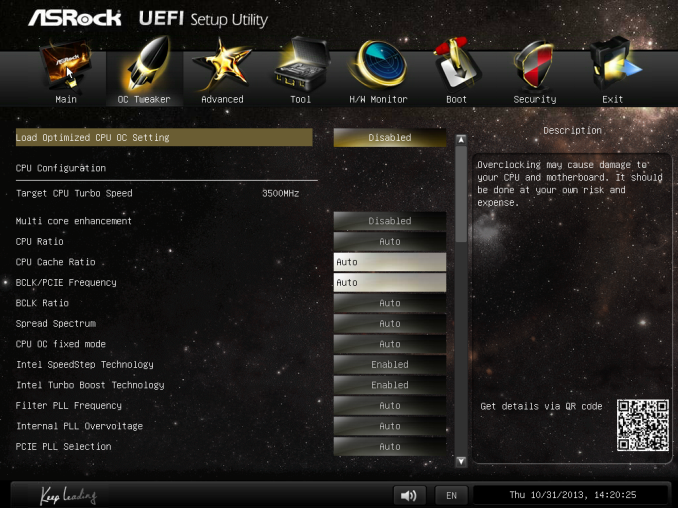
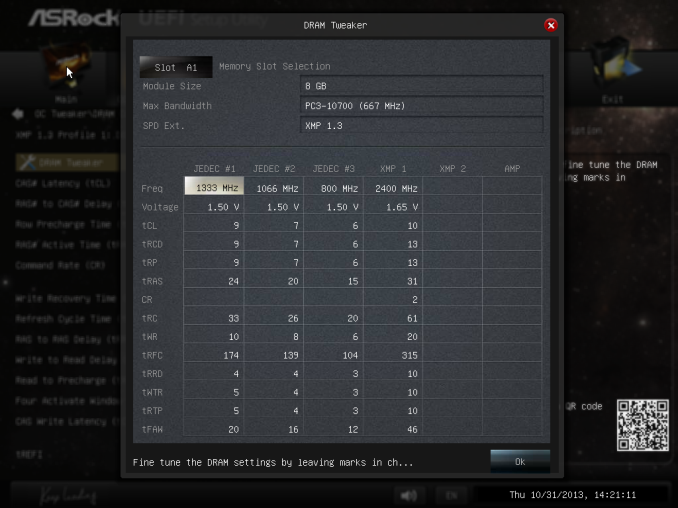
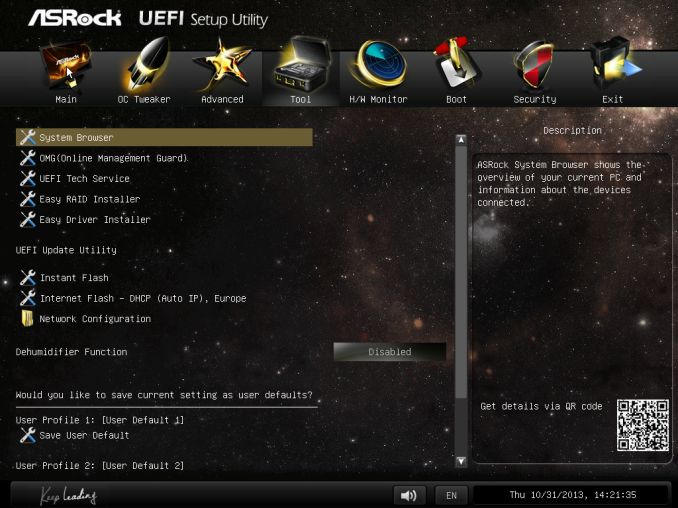
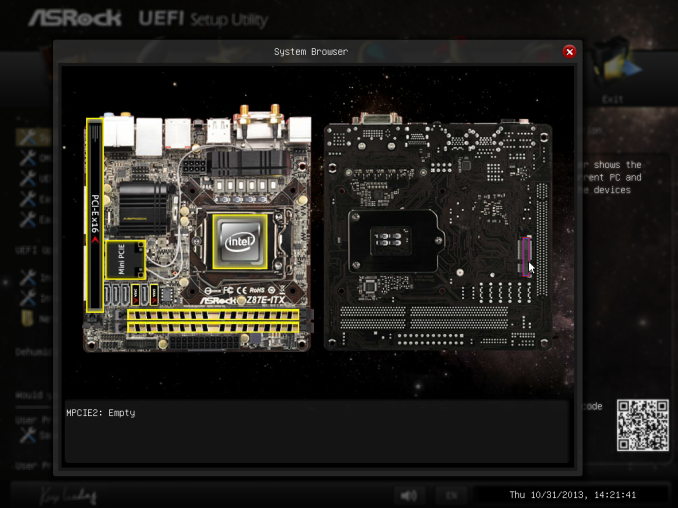
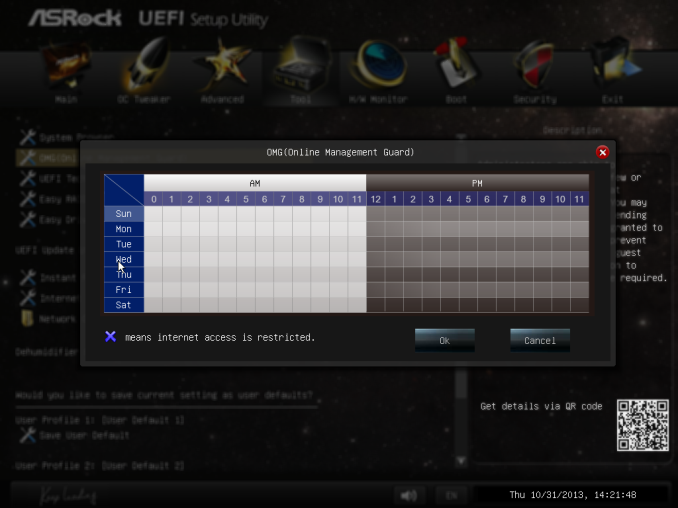
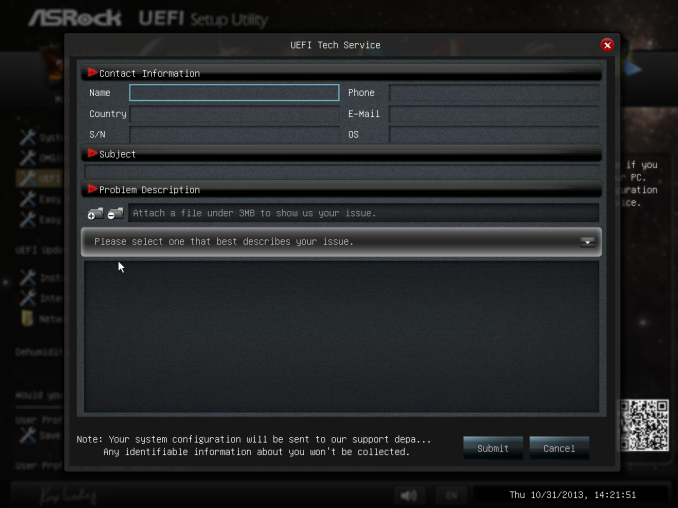
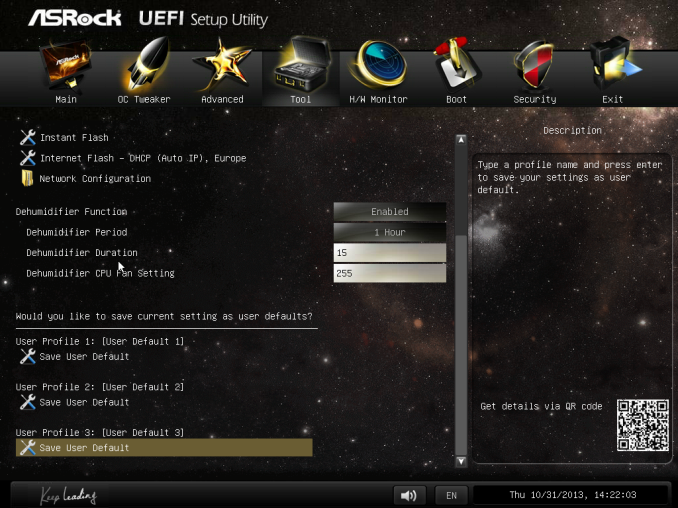
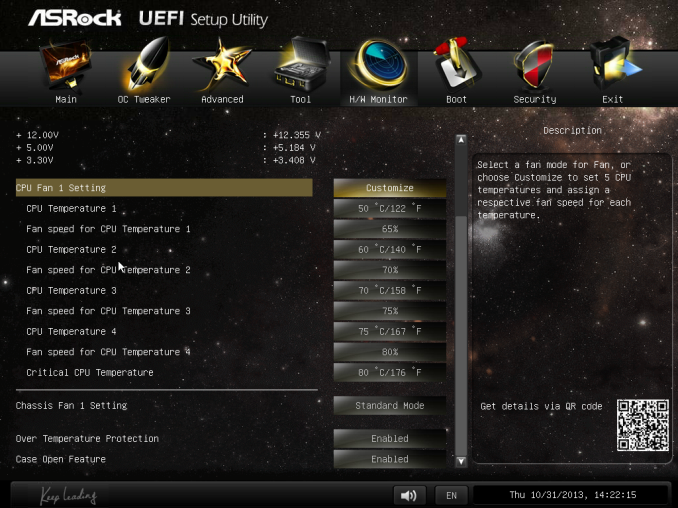






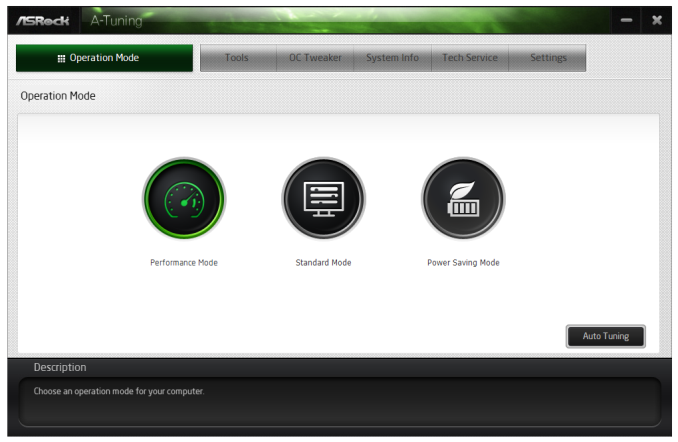
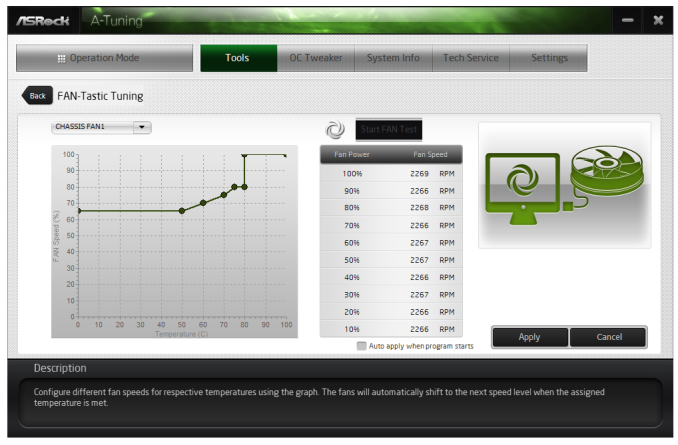














43 Comments
View All Comments
jhoff80 - Wednesday, November 6, 2013 - link
I bought one of these a while ago and it really is a good motherboard. I was having some issues with 1.35V RAM at first, but UEFI version 2.10 cleared that up for me. The Bluetooth part of the 802.11ac/BT module gave me issues as well, but that was all driver-related. Even still, I swapped it out for an Intel part that's performed much better.My biggest issue with the motherboard though, is I really can't believe that Asrock removed their consumer IR header in this generation. I know it's a very niche thing to need, but it'd be perfect for my gaming/media PC. And there's still space for it in the spot it used to be in, they seem to have just decided not to include it this time.
Samus - Wednesday, November 6, 2013 - link
I have the H87 version of this board, and had the same exact problem with 1.35v RAM until the August BIOS update v1.5. That BIOS also fixed a crazy Windows 8.1 (beta at the time) problem causing the event viewer to log a ton of disk IO errors that were in actuality, inert.So far ASRock support has been exceptional. I'm traditionally an ASUS user (and use an Asus H77 ITX board in my file server with a Areca RAID controller) and the BIOS is nearly identical to ASRock. The ASUS software, however, is slightly more "professional" looking, but the XFAN utility and other tools function virtually the same. They're the same company, after all.
But the only problem with the H87 version of this board is four SATA instead of six. Not a problem for my tiny case, but it could be an issue for people with a lot of drives (like a BitFenix case, etc)
Gigaplex - Wednesday, November 6, 2013 - link
"So far ASRock support has been exceptional."I find this hard to believe. I've got an ASRock A75M-HVS as a file server, booting via UEFI. They released a firmware update for Windows 8, which broke UEFI booting for me, so I had to roll back to the older firmware. I emailed their support about it multiple times and never got a response other than their automated "we have received your email and will contact you soon".
Samus - Wednesday, November 6, 2013 - link
The Gigabyte A75 chipset boards have UEFI problems as well, so I think it is more an FM1 chipset problem than a board manufacture problem. But then again, Gigabyte isn't always great with their support either.To be fair to AMD, the A75 was their first chipset to support UEFI so it isn't a shock there are bugs here and there in the same way there were TONS of issues migrating Z68 boards to a UEFI BIOS (many didn't ship with UEFI so it was added to later BIOSes and that was a mess, especially once again for Gigabyte.)
Tull-Power - Thursday, November 7, 2013 - link
Speaking from experience, Asrock do offer excellent support, even on their budget priced boards. I built a number of workstations using the (almost) mini-itx sized G41-VGS3, and after a while noticed that AsRock were releasing updated BIOSes for similar models but not this one. One update improved significantly the CPU fan speed management, something which my users would've appreciated. I e-mailed them and the next day they had sent me a BIOS file with all the updated (including the fan speed) from other models. It flashed flawlessly and considering the rock bottom price, I couldn't be happier.fluxtatic - Sunday, November 10, 2013 - link
Asus spun ASRock off several years ago, along with Pegatron.Lonyo - Wednesday, November 6, 2013 - link
Do the eSATA ports and mSATA ports take away from the 6 ports on the board, or are they in addition to the 6 ports?From the look of it, you're limited to 6 devices total, e.g. 1 eSATA, 1 mSATA and 4 regular or 6 regular and no e/m?
jhoff80 - Wednesday, November 6, 2013 - link
They take away from it. 6 total.Ninhalem - Wednesday, November 6, 2013 - link
Do you have official documentation or something else that backs that up?I've been looking for a long time for a board that has 6 SATA slots and an mSATA for my home server.
kirk444 - Wednesday, November 6, 2013 - link
the user manual will clarify it for you, but the eSATA and mSATA each share a physical SATA port on the board. You are limited to 6 SATA devices.What I've done, is stick a 2 port SATAIII MiniPCI-E HBA into the top-side mPCI-E slot. (I am not using the wi-fi/bluetooth).
I've seen conflicting reports on whether the back-side mPCI-E can be used without disabling the use of the mSATA associated SATA port. My very brief testing seems to show that even if you just use it as a mPCI-E (as in, shove the wireless card on the back side) that you still lose the SATA port. ASRock tech support told me otherwise, but I think they just misunderstood the question.