ASUS Rampage IV Black Edition Review
by Ian Cutress on January 5, 2014 10:00 AM EST- Posted in
- Motherboards
- Intel
- Asus
- X79
ASUS Rampage IV Black Edition In The Box
One of the big plus points of expensive motherboards is usually the in-box contents. The appeal of the Rampage IV Black Edition will be the OC Panel, as mentioned earlier in the review. To add to this, ASUS also want to push the ROG Black Edition branding, hence the black SATA cables, the black rear IO plate, the black WiFi antenna and so on.
In the box, we get:
Manual
Driver Disk
Rear IO Shield
OC Panel + Cable
OC Panel Front Converter
WiFi Antenna
ROG Connect Cable
Ten SATA Cables
Q-Connect
X-Socket
Allen Key
2x/3x/4x SLI Bridges
For any box, that is quite a haul: the OC Panel bulks it out a bit, but we also get a full complement of SATA cables and SLI bridges, along with staples of the ROG platform such as the ROG Connect. The WiFi antenna is the new design we saw in the Maximus VI Impact.
ASUS Rampage IV Black Edition Overclocking
Experience with ASUS Rampage IV Black Edition
ASUS work heavily on the DIP4 automatic overclocking in the operating system, where previously we either had options to select the overclock speed (e.g. 4.1 GHz, 4.3 GHz, and 4.5 GHz) or a Fast/Extreme overclock. However it does leave a little to the imagination – on our test CPU it did not push it that far. Even in the BIOS, the range of OC options (aside from the extreme settings for liquid nitrogen overclockers) is limited at Gamer’s Air and Gamer’s Water OC. Personally I would prefer a list of MHz overclocks to select from – it might come across that ASUS is reducing the number of options of automatic overclocks but increasing the options for manual overclocking. I want plenty of automatic overclock options too!
Methodology:
Our standard overclocking methodology is as follows. We select the automatic overclock options and test for stability with PovRay and OCCT to simulate high-end workloads. These stability tests aim to catch any immediate causes for memory or CPU errors.
For manual overclocks, based on the information gathered from previous testing, starts off at a nominal voltage and CPU multiplier, and the multiplier is increased until the stability tests are failed. The CPU voltage is increased gradually until the stability tests are passed, and the process repeated until the motherboard reduces the multiplier automatically (due to safety protocol) or the CPU temperature reaches a stupidly high level (100ºC+). Our test bed is not in a case, which should push overclocks higher with fresher (cooler) air.
Automatic Overclock:
In the operating system, our sole automatic overclocking option is the Dual Intelligent Processors 4 option in AI Suite:
Using this option the system was set at 4.1 GHz for all cores, a relatively small 100 MHz boost over standard settings (where MultiCore Turbo is enabled for 4.0 GHz on all cores). The system was set to 1.250 volts on the CPU, which read as 1.264 volts during OCCT load. This setting scored 2203.54 in PovRay (compared to 2132.22 with no overclock) and a peak OCCT temperature of 59C.
In the BIOS, we actually get several automatic overclock options – two of them are clearly marked at the top, but the other three are found in the ‘CPU Level Up’ option, from 4.1 GHz to 4.3 GHz and 4.5 GHz. This might mean that the DIP4 BIOS setting actually only activates the CPU Level Up 4.1 GHz setting – in fact the similar voltage and CPU performance results would indicate this is the case. The results for the BIOS settings are as follows:
The Gamer’s Air/Water settings were very aggressive on the voltage – 1.500 volts and 1.550 volts respectively. Getting 83C for peak OCCT load while on the Air setting and using a closed-loop liquid cooler is extremely aggressive by ASUS. All three CPU Level Up options worked on our CPU sample, which struggles beyond 4.5 GHz on all cores.
Manual Overclock:
Using the automatic overclock options as a guide, we start manual OC testing at 4.0 GHz on all cores with a CPU voltage of 1.100 volts, combined with a load-line calibration setting of Ultra-High to ensure limited voltage drop across the CPU. The results are as follows:
Using the OC Panel allowed me to adjust more of this on the fly – in fact our CPU reached a comfortable 190 MHz on the BCLK using the OC Panel, putting it at the time #6 in the HWBot league for X79 BCLK frequencies.



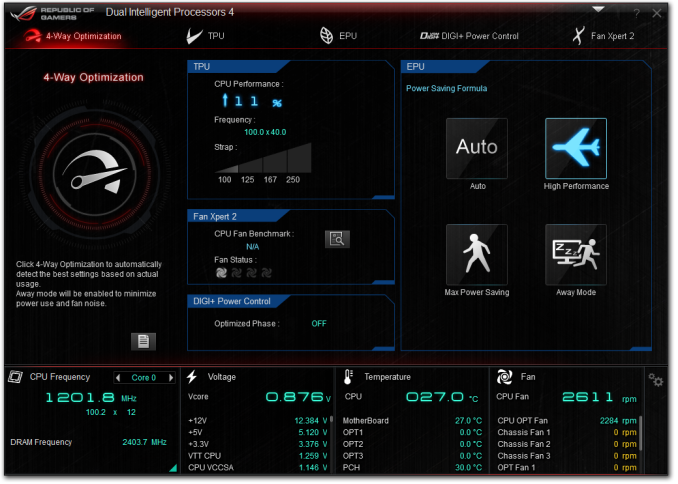

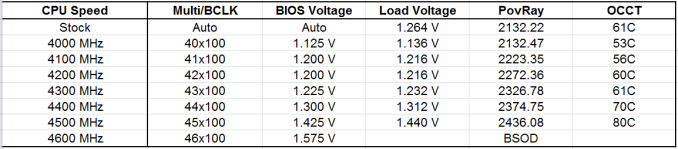








21 Comments
View All Comments
Origin64 - Sunday, January 5, 2014 - link
Thats some tasty pasta, my friend!bcg27 - Sunday, January 5, 2014 - link
After reading the article about smart phone audio analysis using the Audio Precision audio analyzer I was hoping to see some mobo audio results as well. Any chance of that happening?IanCutress - Sunday, January 5, 2014 - link
Top of page 5 for some basic audio tests using the board itself. I unfortunately do not have any AP hardware to do tests here. We're all scattered around the world, no big office to all draw on the same equipment.AssBall - Sunday, January 5, 2014 - link
The Gisele Blumchen of ivy bridge boards. So sexy. So out of my league. I struggle to justify Asus Deluxe series, which mind you are excellent. This is so over the top though.cactusdog - Monday, January 6, 2014 - link
Nice board but not for me. Intel should be shot for not upgrading the chipset. They expect you pay $1,000 for CPU and motherboard but the features are worse than 2 year old mainstream chipset.I always get the high end but sandy-e/ivy-e was a big letdown. Hopefully, Haswell-e will make the high end worthwhile again.
fluxtatic - Monday, January 6, 2014 - link
As regards the comment about this board missing Thunderbolt - is it just me, or has TB support fallen off a cliff? I honestly can't remember the last motherboard review I saw where it was mentioned the board had TB ports.Sabresiberian - Monday, January 6, 2014 - link
TYVM for adding sound analysis to your testing. :)toyotabedzrock - Tuesday, January 7, 2014 - link
Dare I ask what AliWangWang is? On page 2 there is a list of processes for setting up network priority.doggghouse - Tuesday, February 4, 2014 - link
I had to look it up... it's a chat program used for Taobao, which is sort of like eBay in China.sparkyuiop - Tuesday, January 21, 2014 - link
I bought 2 x AMD R9290 graphics cards for this but they don't clear the raised SATA ports or the north bridge chipset heatsink. Bummer!Don't try and mount the board in the corsair cases that have a rounded corner on the motherboard mounting panel, it don't go in! You can put 3 x double stand-offs at the SATA end 3 x single stand-offs at the I/O end and miss out screwing the middle fixings so as to slant the board but that's a bit shit when spending out the money for this hardware. So that's what I did!