Nexus S and Android 2.3 Review: Gingerbread for the Holidays
by Brian Klug on December 14, 2010 4:08 PM EST- Posted in
- Smartphones
- Samsung
- Nexus S
- Gingerbread
- Android 2.3
- Mobile
Near Field Communication
Note that in the previous section I didn’t pop the back off the Nexus S and show you what’s underneath. That’s because what lies beneath is relevant to something new which the Nexus S has that no other Android smartphone has quite yet - Near Field Communication (NFC). NFC in practice is similar to RFID in that it’s a contactless, short range communications protocol - the two also work using magnetic induction and a loop antenna in the 13.56 MHz ISM band. If we finally remove the back of the Nexus S, you’ll see that loop antenna almost immediately.
There are two gold pins on the back of the Nexus S, and a corresponding set of pins on a flex circuit attached to the battery cover inside. If you look closely at an angle, there’s a very clear circular raised area which is that loop antenna, just like we’re used to seeing.
The principle is simple - bring the Nexus S near a smart tag, the smartphone induces some current, and the tag sends back some data. If the phone is on and you swipe it over a smart tag, the device will read it - you don’t need to launch an application or download something like barcode scanner. In its current state, the Nexus S can read these smart tags and act on them, offering functionality similar to a QR code. Currently scanning a tag launches the Google tag reader which shows you what information was in the tag, but other applications will be able to process tags with different intents just like you can open photos and documents with certain extensions using any Android application.
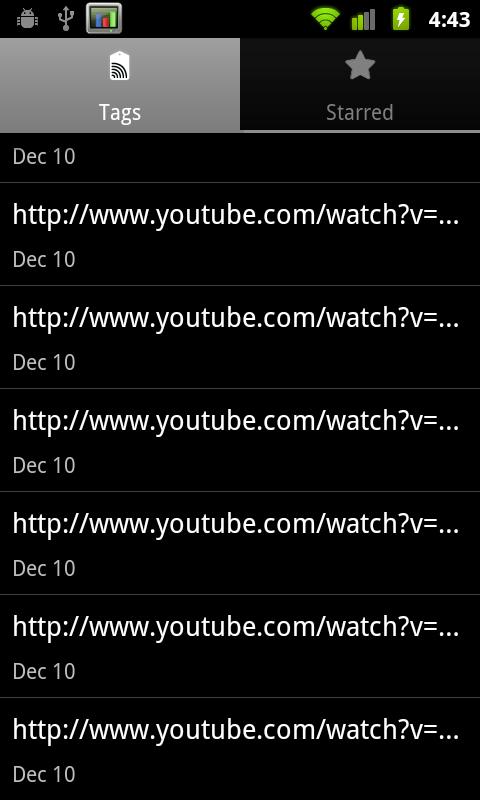
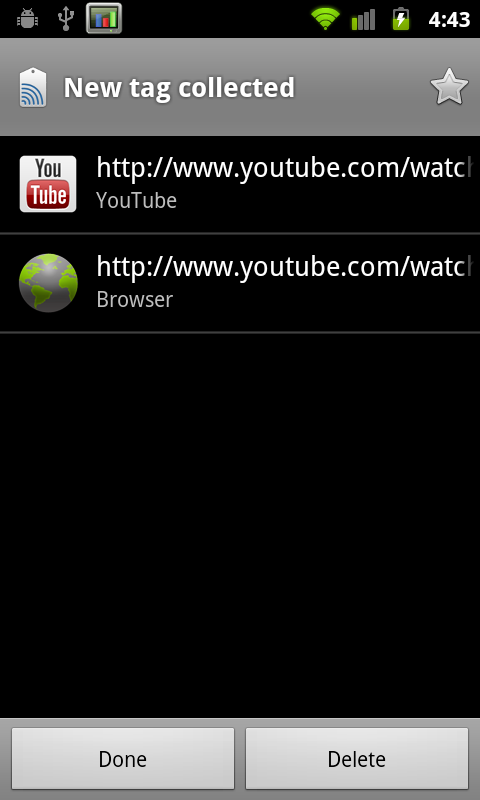
NFC right now works a lot like how QR codes do, but with a few differences. I experimented a long time ago with putting a QR code on my business card, with data in a simple vcard format. If you’ve ever tried this, you’ll quickly discover that the data you can fit on a QR code is rather limited - just under 3 kilobytes. You also have to launch an application, have some ambient illumination, and have a decent camera. QR codes are awesome, don’t get me wrong, but what NFC offers is the ability to do all of that faster, with more data (storage space is a function of the smart tag’s physical size), without launching anything. The tags themselves run around 5 to 25 cents.
But what about communicating with other devices and writing tags? That’s where NFC has the potential to be very interesting. There are three different operating modes for NFC - read/write which allows the device to read a passive smart tag, P2P mode which allows for bidirectional communication between two devices at up to 848 kilobits/s, and finally smart tag emulation, where the device acts like a passive contactless tag. The Nexus S NFC controller is NXP’s latest, the PN544, which has hardware support for all three modes. At present, Android 2.3 only supports read mode, but support for all three are coming.
Google has open sourced NXP’s controller software, and will slowly be updating the SDK with support for P2P mode and card emulation mode. At that point you can imagine applications like Bump leveraging NFC to transmit contact data between phones, using your smartphone as a mass-transit pass (buy your ticket on the phone, then use emulation mode to emulate the pass), or even a payment token.
Google sent along a sample Google Places smart tag with the Nexus S. This is the kind of tag they’ve shipped out in business kits to a number of locations in their pilot city of Portland, Oregon to help launch Google hotpot. This specific tag is big and constructed out of vinyl, but that’s purely because it’s intended to be placed in a storefront window. Other smart tags can be much smaller, like a stickers. Playing around with the tag, I couldn’t find a stiff region or trademark inflexible portion like I’m used to seeing with RFID tags.
Wave the phone over the sticker less than about five centimeters away, and it’ll read the tag. I tried through average thickness plate glass, and it worked fine. It’s insensitive to rotation, but works best when the phone is perpendicular and you couple those two loop antennas together - unsurprisingly. Reading the sample tag is nearly instant, and happens whenever the phone is on - a dialog pops up with info from the tag you’ve read. Inside tag reader is a long list of scanned tags.
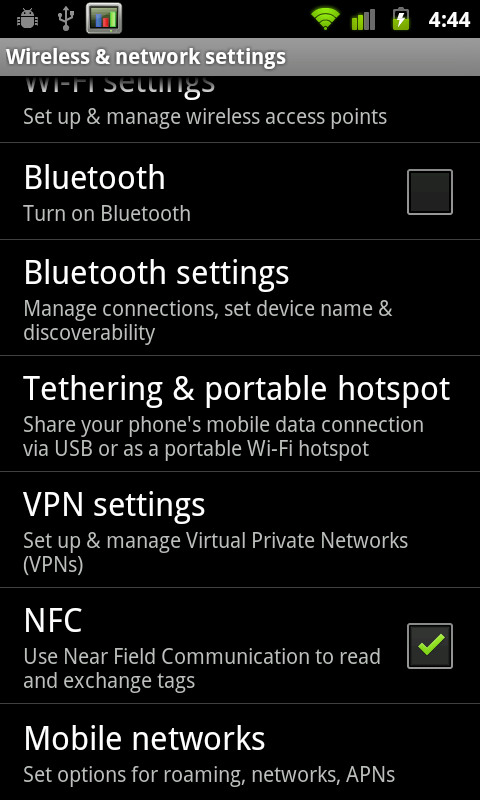
There’s a new settings option inside wireless & network settings for turning NFC on and off. Because NFC is always scanning in the background, it does use some current, but NXP’s documentation puts it at 50 microamps in power down mode with the RF detector active (ready to detect a tag), and 35 milliamps when briefly interacting with a tag. In practice, NFC shouldn’t adversely affect battery life. I haven’t had time yet, but will run our battery life tests with NFC turned on and off, but don’t expect a measurable difference. I’ve included a video of NFC reading the supplied tag in the Android 2.3 overview video on the following pages.
Though there aren’t very many NFC tags out in the wild waiting to be read yet, the same could be said for QR codes just one or two years ago. Hopefully NFC tags start cropping up, along with NFC enabled applications which use the P2P communications mode to transfer data. Of course, other device makers will have to build NFC readers into their devices as well



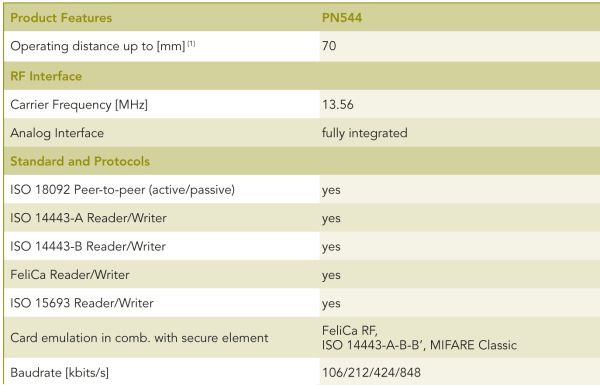
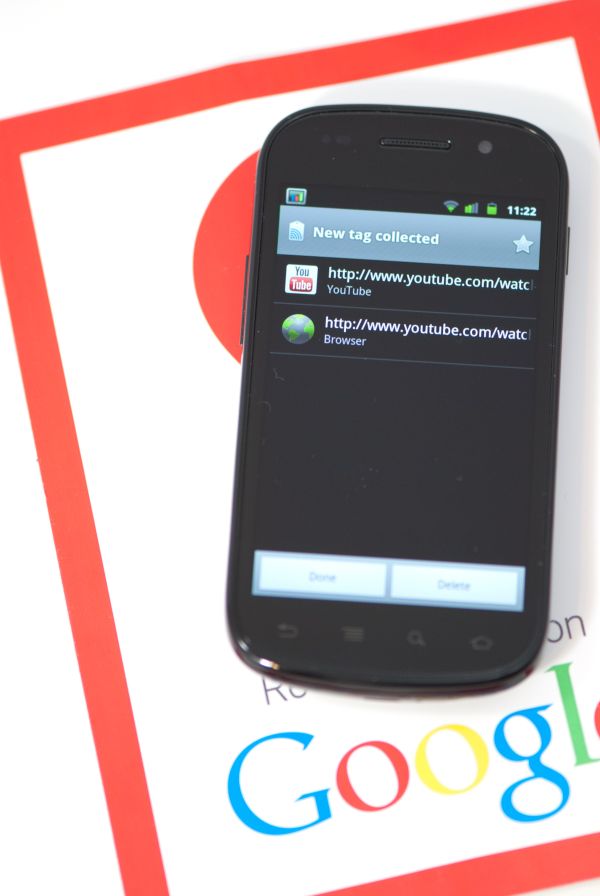








73 Comments
View All Comments
Manabu - Wednesday, December 15, 2010 - link
For who write in japanese, the Simeji keyboard loads by default in a mode with arrows, buttons for cut & paste, etc.evan919 - Tuesday, December 14, 2010 - link
You guys write some of the best mobile reviews on the web.About the GPS performance. GPS w/ WiFi location works well on my Galaxy S Captivate. However, relying on standalone GPS is where the problems come. Is there a way you can just use standalone GPS on the Nexus S and report back on GPS performance using Google Navigation?
Brian Klug - Tuesday, December 14, 2010 - link
Awesome to hear, glad you enjoy them!So I just turned WiFI-augmented location services off, reset the phone (powercycled), and then fired up GPS test in my office. It took under 10 seconds to get full 3D GPS fix and seems completely fine SNR-wise. Looks good to me.
-Brian
HMTK - Tuesday, December 14, 2010 - link
And how good does this thing sync with Exchange? I'm getting a new smartphone and if 2.3 is a lot better than 2.2, I'll wait.blueF - Tuesday, December 14, 2010 - link
Great review Brian. I always wait for the anandtech reviews before making a decision on buying a phone. Also I was wondering if the Nexus S has a gorilla glass screen. I have so far been unable to find any reliable info on that.Brian Klug - Tuesday, December 14, 2010 - link
So I've been trying to find out whether the Nexus S has gorilla glass myself, but haven't found anything definite. I'll update if I do find out, however ;)-Brian
tjcioffe - Tuesday, December 14, 2010 - link
swype's keyboard has arrow keys. swipe from the swype symbol to the SYM key right next to it.vshah - Tuesday, December 14, 2010 - link
have you considered running battery life tests without task killers running? if android is constantly restarting processes only to have them killed by the task killer, it could be skewing results. if you ran the numbers without the task killer, i'd like to see those. is that standard practice for all android battery life tests?Thanks for the review...i'm still not sure whether or not I should upgrade from my N1
Brian Klug - Tuesday, December 14, 2010 - link
So system panel doesn't constantly kill tasks like other task killers. I kill everything before I start the test, allow things to launch again, and then unplug them from the power and the test begins.We've been pretty consistent doing this for all of our Android battery life tests. ;)
-Brian
vol7ron - Tuesday, December 14, 2010 - link
That's good to know, I thought this was a new scanner feature of the phone. Thanks for clarifying.