Windows 7 Performance Guide
by Ryan Smith and Gary Key on October 26, 2009 12:00 AM EST- Posted in
- Systems
Feature Recap
As we have already covered the bulk of Windows 7’s new features in our look at the Windows 7 Release Candidate, we’re not going to spend too much time here. If you want an in-depth look at the new features, please see that article.
Performance
Vista’s performance was something of a quagmire. Even after SP1 fixed its biggest issues, it continued to be rather RAM hungry and poorly suited for low-end computers and newly minted cheap computers with the performance of older low-end computers. Netbooks made this situation particularly problematic for Microsoft, as their limited performance amplified this issue and resulted in netbooks shipping with Windows XP almost exclusively.
For Windows 7, Windows has been put on a diet in order to perform better on those machines. The most noticeable changes here are that Windows 7 eats less RAM and hard drive space out of the box than a comparable version of Vista did. There have also been some underlying tweaks to SuperFetch (it’s less aggressive on startup) and the kernel to improve responsiveness.
Our own experience here is that Microsoft has come through on this, although whether it’s enough is going to depend on just what someone is looking for. We have a few laptops where Vista was an absolute slug while Win7 runs just as well as Windows normally does. For someone looking for Win7 to perfectly replicate XP’s performance however, they’re going to come away disappointed – you’re never going to stuff something like Windows 7 in to the performance characteristics of an 8 year-old OS that forgoes real security and predates wireless networking.
Also while these changes should percolate to higher-end computers, the impact will be marginal at best. Vista had enough going on that it could bog-down low-end hardware, but hardware that as already capable of running Vista well isn’t going to greatly benefit from changes made to squeeze more out of the low-end. We’ll see this in detail later with our benchmarks.
Media
Windows’ media capabilities have been greatly augmented with Windows 7, primarily through the inclusion of decode and encode capabilities for a number of video and audio formats. While Vista included support for MPEG-2/1 and WMV9 video, Win7 has added support for much more contemporary codecs: H.264 and MPEG-4 (A)SP. Audio support has seen the inclusion of support for AAC and AAC+ audio, commonly found as companion audio streams for H.264 video, streaming internet radio, and portable media players.
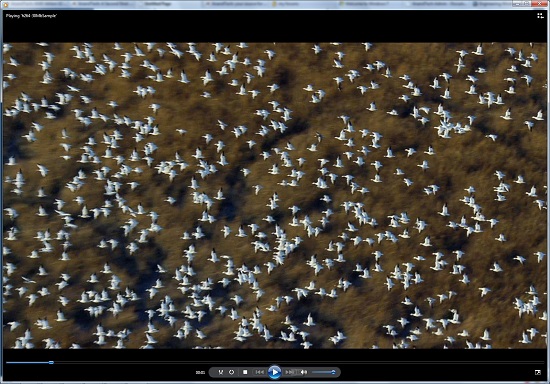
Windows Media Player playing a 30Mb H.264 clip entirely in software without breaking a sweat
This gives Windows 7 the ability to play just about everything entirely out of the box, forging the need to deal with codec hell. The only notable things missing here are support for BluRay playback (you’ll need separate software), and some media container types (OGG, Matroska, MOV).
Encode support has been added for H.264 video and AAC audio through the Media Foundation Transcode class. This gives Win7 the ability to encode video on the fly for loading media on to portable media players and streaming to other devices (e.g. DLNA). However the use of this feature is quite limited at this time; only a handful of media players support the level of integration with Windows required to use the encoder. iPods need not apply.
Meanwhile Windows Media Center has seen its own improvements on top of the benefits it derives from greater codec support. At a high level this is a general UI touchup. At a low level this includes adding support for ClearQAM cable tuners, and the user-installation of CableCARD tuners.
Graphics
Windows 7 also brings about some additions to graphics capabilities. The headliner here is DirectX 11, whose introduction is being timed with the launch of Windows 7. DX11 is being released on Vista too any day now, so this is by no means an exclusive feature, but given the timing, it’s one of importance. We’ve already seen AMD launching their 5700 series and 5800 series ahead of Windows 7, so that they can have DX11-supporting cards on the shelves for this launch.
Windows 7-specific changes include the addition of WDDM 1.1, which is a minor update to the video driver stack for better memory utilization. This is accomplished by keeping the texture for a window (when using Aero for desktop composition) solely in VRAM instead of keeping a copy in local system memory too. WDDM 1.1 also brings support for heterogeneous display adapters, something Vista took away.
The GDI graphics stack has also been tweaked for performance reasons. Previously only a single application could write to it at once, making GDI writes a bottleneck. The stack has been changed so that now it’s the responsibility of the GPU to schedule multiple writes, rather than having an application blocked. We haven’t been able to find any performance cases where this is of help, however.
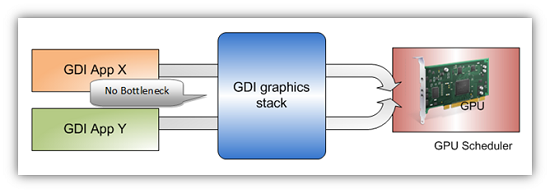
Images courtesy Microsoft
Low-Level
While Windows 7 is not the sizable overhaul of Windows that Vista was, it still has a few low-level changes. The biggest change for users is the official support for the TRIM command for SSDs, which will improve SSD write performance without the need for manual refreshes. The kernel’s dispatcher lock has also been rebuilt for better scaling; previously it effective topped out at 32 cores, now it scales to 256 cores. This will be more felt on the server branch, Windows Server 2008 R2.
Windows XP Mode
Primarily targeted at business users, Microsoft has officially added a derivative of their VirtualPC virtualization technology to Windows 7 in the form of Windows XP Mode. Windows XP Mode is a pre-configured Windows XP Pro virtual machine for running applications that just won’t run natively under Win7, allowing businesses to half-step to Windows 7 as part of a longer transition. It comes as a separate download available for Win7 Professional and higher editions, and no, it doesn’t run games.
Interface
The bulk of the changes in Windows 7 are going to be things that you can see, literally. Various interface elements have received drastic overhauls, and at the risk of slighting all of the other groups at Microsoft, more work appears to have been put in here than anywhere else.
Chief among these is the near-total replacement of the taskbar. The new Win7 taskbar is much closer to Mac OS X’s dock in appearance and function. Active applications appear on the taskbar as just large(r) versions of their application icon, and icons can be pinned in place so that they can be launched from the taskbar in the future, not unlike the old Quick Links feature. Undoubtedly, this is going to be the hardest thing for new users to get used to, although it’s certainly not hard to grow accustomed to.

The Control Panel Jump List
Along-side the dock taskbar are jump lists, which are replacing the normal right-click menu for items in the taskbar. Jump lists contain application specific commands, standard window manipulation commands, and recently used files for the application in question. Applications need to be coded to make full use of jump lists.
Also added are a pair of new Aero gestures. Aero Snap causes an application to be maximized when it’s dragged to the very edge of a screen, and returned to normal when dragged away. Aero Shake minimizes all other windows when a window has been shaken. Microsoft’s Rolodex-wannabe Flip3D is still here, much to our chagrin.
Other notable changes include gadgets, which have been liberated from the sidebar in order to reside on the desktop, and the classic Start Menu, which has been terminated entirely in favor of the Vista (and later) Start Menu. Finally, the whole default color scheme of Windows has been redone; pea green is out, blue/grey is in.
UAC
Finally, User Account Control, the fundamental underpinningsof Vista’s enhanced security, has also seen an overhaul. By reducing the integrity of UAC slightly so that by default it auto-elevates signed Microsoft programs, Microsoft hopes to reduce the perceived annoyance of UAC without compromising the actual security. As a result, UAC should be less noticeable, particularly when first setting up a computer. However there are possible security consequences of this, which we’ll get in to later











207 Comments
View All Comments
MrPete123 - Monday, October 26, 2009 - link
I should also mention that Win7 has a lot more features available to developers such as a biometric and touch screen support. The touch support is already being used by HP on their touchsmart computers.I think the fact that Win7 was such a modest update (compared to the XP to Vista transition) is why its been getting such great reviews. Vista SP2 is a solid OS, and to depart too far from that would be risky.
I used Vista when it first came out and it had terrible disk performance and buggy drivers... I can see why people didn't like it. Since SP1 its been a pretty solid, fast OS. However its never been able to recover its tarnished reputation.
theslug - Monday, October 26, 2009 - link
"On a proper system, Vista has always been the better choice for Windows."Oh really? Why did so many people decide to stick with XP then?
"If you’re not on Windows Vista or Windows 7, you should be. XP has been outdated for quite some time."
XP runs every program I have just fine. Just because it's outdated doesn't mean it can't be used. I'll decide what OS to run on my computer, thx.
strikeback03 - Monday, October 26, 2009 - link
Well, then you really didn't need to read the article for advice, did you?That statement was probably poorly worded, as at Vista launch there were definitely reasons to stick with XP, and I'd guess there are a decent number of people like me, who skipped Vista as by the time SP1 was out, it was known that 7 would be coming soon and not to bother stopping at Vista in between.
fepple - Monday, October 26, 2009 - link
On the laptop page, should that be "second to resume from hibernate"? If not, then I dont think its really that important a statistic, I'd be happy for my Desktop to take twice as long to hibernate, if it resumed in half the time :)drfelip - Monday, October 26, 2009 - link
What about the performance benefit of SSDs under Windows 7? I think this is going to be my next upgrade.Voo - Monday, October 26, 2009 - link
I switched from XP to 7 when I got my free RTM from MSDNA and have been using it since then. Imho the usability improvements (new taskbar, search, that neat window snap stuff,..) and the overall look are really worth the upgrade and I'd buy the retail version anytime.I also took the chance to get a Intel SSD, so I'd have to install the OS in any case.. win/win situation ;)
XP was nice while it lasted, but it shows its age and XP64 was never really up to top, so it was just time to change.
Wolfpup - Monday, October 26, 2009 - link
I have to COMPLETELY disagree about OS X having the better interface. At best, it's personal preference, but I can think of a ton of examples where Windows-even older versions of Windows-have a more logical way of doing things. (Just two examples-it's much easier to create/manage files from Explorer, whereas OS X more forces you to use the program you want, and then save the file out through the program-Windows does either way almost equally well. Another-save dialog boxes in Windows have long had FAR more functionality with being able to manage other files while saving-something I end up making use of near daily.)OS X's font rendering continues to be horrific too, and it STILL doesn't play Blu Rays!
But...I do like the changes made to the task bar on Windows 7, for the most part. It mostly is a "best of both worlds" approach, although it doesn't do EVERYTHING as well as what it's replacing. (I miss the classic Start Menu too, which had more functionality than the new one, but some of the new Taskbar changes help mitigate that.)
I'm glad Anandtech continues to champion UAC. One of the first things I did after installing 7 was to change it back to it's highest setting. I'm baffled by the resistance to it. For one thing, OS X has done THE SAME THING since it's inception-which is a GOOD thing. For another, you don't see it very often, and we should all want that extra layer of security.
I've seen a self professed "computer expert" going on about how *HE* doesn't need UAC-and completely not getting it that we probably benefit MORE from it than the average user, since we know if something we're doing would need to have prompted that. He wasn't getting it that it's a protection from malware, etc.
danielkza - Monday, October 26, 2009 - link
I have to confess, even tough I like the UAC idea, I could not stand it in Vista: the protection did not make up for the annoyance.But I've been using it in Windows 7 since January, and I have no complaints whatsoever: being a power user, knowing what the (tons of) diff. programs are up to is incredibly helpful.
Pastuch - Monday, October 26, 2009 - link
I completely disagree with a lot of the conclusions in this article. I think Anandtech is a little blind to the performance benefits of Windows 7 over Windows Vista because all the equipment they use for testing is brand new and high end. The bulk of laptop users have machines that cost $800 or less. In the last year Netbook sales and lower end laptops have become the norm. This review completely ignores those changes in the market place. I have installed Windows 7 on lots of lower end laptops that previously had Vista and in 100 percent of the cases the users have commented on how much faster Windows 7 feels.If your an HTPC user then Windows 7 is a must IMHO. I've been using 7 since January and I have yet to see a BSOD. I definitely can't say the same for my Vista machine (it's 7 now too).
The0ne - Monday, October 26, 2009 - link
I agree, I think this article is incomplete for the most part. As I commented on the 2nd page Tom's hardware does have some sort of test for this. I don't know because I only read the conclusion. They seem to be in agreement with us about Windows 7 being good on older PCs, especially laptops.I've converted many laptops as well and they are definitely running better with Windows 7.