Windows 7 Performance Guide
by Ryan Smith and Gary Key on October 26, 2009 12:00 AM EST- Posted in
- Systems
Feature Recap
As we have already covered the bulk of Windows 7’s new features in our look at the Windows 7 Release Candidate, we’re not going to spend too much time here. If you want an in-depth look at the new features, please see that article.
Performance
Vista’s performance was something of a quagmire. Even after SP1 fixed its biggest issues, it continued to be rather RAM hungry and poorly suited for low-end computers and newly minted cheap computers with the performance of older low-end computers. Netbooks made this situation particularly problematic for Microsoft, as their limited performance amplified this issue and resulted in netbooks shipping with Windows XP almost exclusively.
For Windows 7, Windows has been put on a diet in order to perform better on those machines. The most noticeable changes here are that Windows 7 eats less RAM and hard drive space out of the box than a comparable version of Vista did. There have also been some underlying tweaks to SuperFetch (it’s less aggressive on startup) and the kernel to improve responsiveness.
Our own experience here is that Microsoft has come through on this, although whether it’s enough is going to depend on just what someone is looking for. We have a few laptops where Vista was an absolute slug while Win7 runs just as well as Windows normally does. For someone looking for Win7 to perfectly replicate XP’s performance however, they’re going to come away disappointed – you’re never going to stuff something like Windows 7 in to the performance characteristics of an 8 year-old OS that forgoes real security and predates wireless networking.
Also while these changes should percolate to higher-end computers, the impact will be marginal at best. Vista had enough going on that it could bog-down low-end hardware, but hardware that as already capable of running Vista well isn’t going to greatly benefit from changes made to squeeze more out of the low-end. We’ll see this in detail later with our benchmarks.
Media
Windows’ media capabilities have been greatly augmented with Windows 7, primarily through the inclusion of decode and encode capabilities for a number of video and audio formats. While Vista included support for MPEG-2/1 and WMV9 video, Win7 has added support for much more contemporary codecs: H.264 and MPEG-4 (A)SP. Audio support has seen the inclusion of support for AAC and AAC+ audio, commonly found as companion audio streams for H.264 video, streaming internet radio, and portable media players.
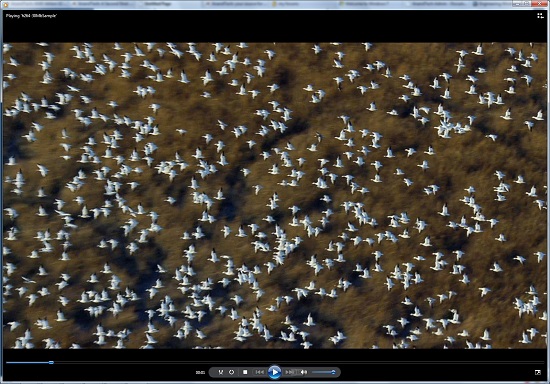
Windows Media Player playing a 30Mb H.264 clip entirely in software without breaking a sweat
This gives Windows 7 the ability to play just about everything entirely out of the box, forging the need to deal with codec hell. The only notable things missing here are support for BluRay playback (you’ll need separate software), and some media container types (OGG, Matroska, MOV).
Encode support has been added for H.264 video and AAC audio through the Media Foundation Transcode class. This gives Win7 the ability to encode video on the fly for loading media on to portable media players and streaming to other devices (e.g. DLNA). However the use of this feature is quite limited at this time; only a handful of media players support the level of integration with Windows required to use the encoder. iPods need not apply.
Meanwhile Windows Media Center has seen its own improvements on top of the benefits it derives from greater codec support. At a high level this is a general UI touchup. At a low level this includes adding support for ClearQAM cable tuners, and the user-installation of CableCARD tuners.
Graphics
Windows 7 also brings about some additions to graphics capabilities. The headliner here is DirectX 11, whose introduction is being timed with the launch of Windows 7. DX11 is being released on Vista too any day now, so this is by no means an exclusive feature, but given the timing, it’s one of importance. We’ve already seen AMD launching their 5700 series and 5800 series ahead of Windows 7, so that they can have DX11-supporting cards on the shelves for this launch.
Windows 7-specific changes include the addition of WDDM 1.1, which is a minor update to the video driver stack for better memory utilization. This is accomplished by keeping the texture for a window (when using Aero for desktop composition) solely in VRAM instead of keeping a copy in local system memory too. WDDM 1.1 also brings support for heterogeneous display adapters, something Vista took away.
The GDI graphics stack has also been tweaked for performance reasons. Previously only a single application could write to it at once, making GDI writes a bottleneck. The stack has been changed so that now it’s the responsibility of the GPU to schedule multiple writes, rather than having an application blocked. We haven’t been able to find any performance cases where this is of help, however.
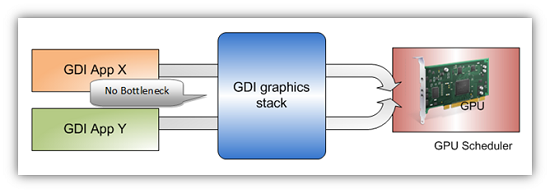
Images courtesy Microsoft
Low-Level
While Windows 7 is not the sizable overhaul of Windows that Vista was, it still has a few low-level changes. The biggest change for users is the official support for the TRIM command for SSDs, which will improve SSD write performance without the need for manual refreshes. The kernel’s dispatcher lock has also been rebuilt for better scaling; previously it effective topped out at 32 cores, now it scales to 256 cores. This will be more felt on the server branch, Windows Server 2008 R2.
Windows XP Mode
Primarily targeted at business users, Microsoft has officially added a derivative of their VirtualPC virtualization technology to Windows 7 in the form of Windows XP Mode. Windows XP Mode is a pre-configured Windows XP Pro virtual machine for running applications that just won’t run natively under Win7, allowing businesses to half-step to Windows 7 as part of a longer transition. It comes as a separate download available for Win7 Professional and higher editions, and no, it doesn’t run games.
Interface
The bulk of the changes in Windows 7 are going to be things that you can see, literally. Various interface elements have received drastic overhauls, and at the risk of slighting all of the other groups at Microsoft, more work appears to have been put in here than anywhere else.
Chief among these is the near-total replacement of the taskbar. The new Win7 taskbar is much closer to Mac OS X’s dock in appearance and function. Active applications appear on the taskbar as just large(r) versions of their application icon, and icons can be pinned in place so that they can be launched from the taskbar in the future, not unlike the old Quick Links feature. Undoubtedly, this is going to be the hardest thing for new users to get used to, although it’s certainly not hard to grow accustomed to.

The Control Panel Jump List
Along-side the dock taskbar are jump lists, which are replacing the normal right-click menu for items in the taskbar. Jump lists contain application specific commands, standard window manipulation commands, and recently used files for the application in question. Applications need to be coded to make full use of jump lists.
Also added are a pair of new Aero gestures. Aero Snap causes an application to be maximized when it’s dragged to the very edge of a screen, and returned to normal when dragged away. Aero Shake minimizes all other windows when a window has been shaken. Microsoft’s Rolodex-wannabe Flip3D is still here, much to our chagrin.
Other notable changes include gadgets, which have been liberated from the sidebar in order to reside on the desktop, and the classic Start Menu, which has been terminated entirely in favor of the Vista (and later) Start Menu. Finally, the whole default color scheme of Windows has been redone; pea green is out, blue/grey is in.
UAC
Finally, User Account Control, the fundamental underpinningsof Vista’s enhanced security, has also seen an overhaul. By reducing the integrity of UAC slightly so that by default it auto-elevates signed Microsoft programs, Microsoft hopes to reduce the perceived annoyance of UAC without compromising the actual security. As a result, UAC should be less noticeable, particularly when first setting up a computer. However there are possible security consequences of this, which we’ll get in to later











207 Comments
View All Comments
Spivonious - Wednesday, October 28, 2009 - link
Vista/7 have I/O priorities. If the game needs to access the hard disk then the AV scanner (assuming it was written to take advantage of priorities) will pause. Should be little to no performance loss.The default auto-defrag setting is once a week, not daily. I find it really helps with overall performance.
ibarskiy - Monday, October 26, 2009 - link
Just WTF are you talking about?!1) Browser is much more essential for an average user, so by extension, if bundling the browser (a more essential component) is viewed as anti-competitive, it is certain that bundling less essential components would also be viewed as such. In that respect, it was completely reasonable to anticipate it. It is entirely silly / idiotic (you pick, I pick the latter), but it is not MS's doing, it's the EU regulators'. Bitch at them.
2) You don't need to manually defrag (it has been background since Vista)
3) You don't need registry cleaners
4) You don't need layers of malware protection and, factually, it is more difficult to compromise than OSX, that's been shown
5) You don't need various 3rd party utilities - difficult to guess here what you are talking about since no specific reference is made - but then again, that's how you bashers typically operate
6) It is one of the more reliable systems out there; again, please talk specifics. Since Vista, Windows very rarely crashes.
What is pretty sad is that morons such as yourself with clear misinformation are allowed to impact other people's opinions.
The0ne - Monday, October 26, 2009 - link
I would like to see more tests on laptops if possible. The snappy UI of Windows more than makes up for it's performance/lack-there-of. This is especially true of replacing Vista. Regardless of the performance, Windows 7 has the driver and snappy-ness to warrant the replacement of XP and Vista.This test is where one truly finds what a joke Vista OS is.
The0ne - Monday, October 26, 2009 - link
Tom's hardware has the conclusion for what I'm asking for. I'll wait to see if Anandtech can do something similar as Tom's is litter with script junk. Thank God for noscript.ATWindsor - Monday, October 26, 2009 - link
"To that end, I certainly wouldn’t recommend running Win7 at the default UAC level for any computer connected to the internet."That depends on the user, frankly, all you need is an updated OS and a firewall, and one should be resonably safe, those two things will in most cases limit attacks to the types where the user has to manually execute a file. People got by on XP without problems, Win 7 with UAC level 2 is much more safe than that. Of course there will be less skilled users who run into problems, but as a skilled user, one should be fine.
Griswold - Tuesday, October 27, 2009 - link
"That depends on the user, frankly, all you need is an updated OS and a firewall, and one should be resonably safe, those two things will in most cases limit attacks to the types where the user has to manually execute a file."No, because:
"And that’s a risky proposition when a UAC prompt may be all that’s left between malware executing and running amok or not."
No firewall or AV is going to protect you if all it takes is a brand new little trojan using this flawed security concept to gain highest privileges. And thats why I set UAC to level 4. I got used to it by having vista do the same for 2.5 years.
Genx87 - Tuesday, October 27, 2009 - link
IMO my biggest disappointment in Win7 was Microsoft gave into the XP whiners who love no security with an admin account. They tuned the thing down and gave the user the ability to elevate its protection. Personally I run with a user level account in Win7 and left the default settings. When Win7 shows up on our network Ill have to configure a GP to stick the thing at the highest setting and disable the ability of the users to change it.But for mom and pop. They will either turn it off or get infected with something that disables it. The end result is basically XP level security which is a huge step backwards.
Zoomer - Monday, October 26, 2009 - link
I installed vista with UAC off, apps automatically run as admin, and it was fine. Since n/vlite wasn't quite ready for w7 a few months ago, I just disabled UAC.Don't see the point of these. I'm still looking for a good command line av or at least something that does not install services. Getting tired of the java AV scanners.
Devo2007 - Monday, October 26, 2009 - link
Looks like you used the wrong graph on Page 11 (the first graph). That one compares different motherboards, rather than Win7/Vista/XP.darwinosx - Monday, October 26, 2009 - link
Most of the graphs are meaningless anyway.