The Intel 12th Gen Core i9-12900K Review: Hybrid Performance Brings Hybrid Complexity
by Dr. Ian Cutress & Andrei Frumusanu on November 4, 2021 9:00 AM ESTFundamental Windows 10 Issues: Priority and Focus
In a normal scenario the expected running of software on a computer is that all cores are equal, such that any thread can go anywhere and expect the same performance. As we’ve already discussed, the new Alder Lake design of performance cores and efficiency cores means that not everything is equal, and the system has to know where to put what workload for maximum effect.
To this end, Intel created Thread Director, which acts as the ultimate information depot for what is happening on the CPU. It knows what threads are where, what each of the cores can do, how compute heavy or memory heavy each thread is, and where all the thermal hot spots and voltages mix in. With that information, it sends data to the operating system about how the threads are operating, with suggestions of actions to perform, or which threads can be promoted/demoted in the event of something new coming in. The operating system scheduler is then the ring master, combining the Thread Director information with the information it has about the user – what software is in the foreground, what threads are tagged as low priority, and then it’s the operating system that actually orchestrates the whole process.
Intel has said that Windows 11 does all of this. The only thing Windows 10 doesn’t have is insight into the efficiency of the cores on the CPU. It assumes the efficiency is equal, but the performance differs – so instead of ‘performance vs efficiency’ cores, Windows 10 sees it more as ‘high performance vs low performance’. Intel says the net result of this will be seen only in run-to-run variation: there’s more of a chance of a thread spending some time on the low performance cores before being moved to high performance, and so anyone benchmarking multiple runs will see more variation on Windows 10 than Windows 11. But ultimately, the peak performance should be identical.
However, there are a couple of flaws.
At Intel’s Innovation event last week, we learned that the operating system will de-emphasise any workload that is not in user focus. For an office workload, or a mobile workload, this makes sense – if you’re in Excel, for example, you want Excel to be on the performance cores and those 60 chrome tabs you have open are all considered background tasks for the efficiency cores. The same with email, Netflix, or video games – what you are using there and then matters most, and everything else doesn’t really need the CPU.
However, this breaks down when it comes to more professional workflows. Intel gave an example of a content creator, exporting a video, and while that was processing going to edit some images. This puts the video export on the efficiency cores, while the image editor gets the performance cores. In my experience, the limiting factor in that scenario is the video export, not the image editor – what should take a unit of time on the P-cores now suddenly takes 2-3x on the E-cores while I’m doing something else. This extends to anyone who multi-tasks during a heavy workload, such as programmers waiting for the latest compile. Under this philosophy, the user would have to keep the important window in focus at all times. Beyond this, any software that spawns heavy compute threads in the background, without the potential for focus, would also be placed on the E-cores.
Personally, I think this is a crazy way to do things, especially on a desktop. Intel tells me there are three ways to stop this behaviour:
- Running dual monitors stops it
- Changing Windows Power Plan from Balanced to High Performance stops it
- There’s an option in the BIOS that, when enabled, means the Scroll Lock can be used to disable/park the E-cores, meaning nothing will be scheduled on them when the Scroll Lock is active.
(For those that are interested in Alder Lake confusing some DRM packages like Denuvo, #3 can also be used in that instance to play older games.)
For users that only have one window open at a time, or aren’t relying on any serious all-core time-critical workload, it won’t really affect them. But for anyone else, it’s a bit of a problem. But the problems don’t stop there, at least for Windows 10.
Knowing my luck by the time this review goes out it might be fixed, but:
Windows 10 also uses the threads in-OS priority as a guide for core scheduling. For any users that have played around with the task manager, there is an option to give a program a priority: Realtime, High, Above Normal, Normal, Below Normal, or Idle. The default is Normal. Behind the scenes this is actually a number from 0 to 31, where Normal is 8.
Some software will naturally give itself a lower priority, usually a 7 (below normal), as an indication to the operating system of either ‘I’m not important’ or ‘I’m a heavy workload and I want the user to still have a responsive system’. This second reason is an issue on Windows 10, as with Alder Lake it will schedule the workload on the E-cores. So even if it is a heavy workload, moving to the E-cores will slow it down, compared to simply being across all cores but at a lower priority. This is regardless of whether the program is in focus or not.
Of the normal benchmarks we run, this issue flared up mainly with the rendering tasks like CineBench, Corona, POV-Ray, but also happened with yCruncher and Keyshot (a visualization tool). In speaking to others, it appears that sometimes Chrome has a similar issue. The only way to fix these programs was to go into task manager and either (a) change the thread priority to Normal or higher, or (b) change the thread affinity to only P-cores. Software such as Project Lasso can be used to make sure that every time these programs are loaded, the priority is bumped up to normal.


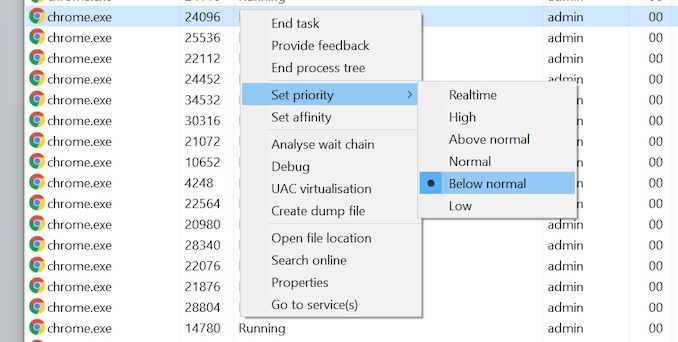








474 Comments
View All Comments
mode_13h - Monday, November 15, 2021 - link
Do you know, for a fact, that the new scheduling policies override the priority-boost you mentioned? I wouldn't assume so, but I'm not saying they don't.Maybe I'm optimistic, but I think MS is smart enough to know there are realtime services that don't necessarily have focus and wouldn't break that usage model.
ZioTom - Monday, November 29, 2021 - link
Windows 11 scheduler fails to allocate workloads...I noticed that the scheduler parks the cores if the application isn't full screen.
I did a test on a 12700k with Handbrake: as long as the program window remains in the foreground, all the Pcore and Ecore are allocated at 100%. If I open a browser and use it while the movie is being compressed, the kernel takes the load off the Pcore and runs the video compression only on the Ecores. Absurd behavior, absolutely useless!
alpha754293 - Wednesday, January 12, 2022 - link
I have my 12900K for a little less than a month now and here's what I've found from the testing that I've done with the CPU:(Hardware notes/specs: Asus Z690 Prime-P D4 motherboard, 4x Crucial 32 GB DDR4-3200 unbuffered, non-ECC RAM (128 GB total), running CentOS 7.7.1908 with the 5.14.15 kernel)
IF your workload CAN be multithreaded and it can run on BOTH the P cores AND the E cores simultaneously, then there is a potential that you can have better performance than the 5950X. BUT if you CAN'T run your application on both the P cores and the E cores at the same time (which a number of distributed parallel applications that rely on MPI), then you WON'T be able to realise the performance advantages that having both said P cores and E cores would give you (based on what the benchmark results show).
And if your program, further, cannot use HyperThreading (which some HPC/CAE program will actually lock you out of doing so), then you can be upwards of anywhere between 63-81% SLOWER than the 5950X (because on the 5950X, even with SMT disabled, you can still run the programme on all 16 physical cores, vs. the 8 P cores on the 12900K).
Please take note.
alceryes - Wednesday, August 24, 2022 - link
Question.Did you use 'affinities' for all the different core tests (P-core only, P+E-core tests)?