The Dell XPS 13 (9300) Review: Return of the King
by Brett Howse on July 16, 2020 10:00 AM EST
Dell changed the Windows laptop market in a single stroke with the launch of the updated XPS 13 back in 2015, ushering in the world of the InfinityEdge display, and moving the entire industry forward. We were fortunate enough to get a chance to check out the precursor to the new XPS 13 back in November, with a review of the XPS 13 2-in-1. Dell had chosen not to rest on their laurels, and the 2-in-1 proved to be one of the best notebooks around if you needed a compact and powerful convertible laptop. Today we are evaluating the traditional clamshell version of the XPS 13, and while it offers many of the same features and design touches, it does so in a more familiar form factor that many customers are going to prefer.
For the 2020 refresh, Dell has made the refreshing move to taller displays, as we saw with the XPS 13 2-in-1. As a result the XPS 13 uses 13.4-inch display panel with a 16:10 aspect ratio, offering more vertical space for getting work done, and some convenient padding to place controls when watching 16:9 content. The larger display fits into a chassis that is actually 2% smaller than the outgoing design, with the new XPS 13 offering a 91.5% screen to body ratio.
This is actually the second time that Dell has refreshed the XPS 13 within the last year. The company previously updated the XPS 13 in August 2019 to use Intel's 10th generation Core processors, but presumably due to limited supply of Intel’s then-new Ice Lake platform, Dell opted to launch that iteration with Comet Lake-U processors. And under more normal circumstances we would have expected Dell to stick with an annual cadence – and thus Comet Lake – for an entire year. Instead, to some surprise, Dell gave the XPS 13 a further mid-generation refresh, launching the Ice Lake-based XPS 13 9300 model that we are reviewing today, and bringing the clamshell XPS 13 to parity with the 2-in-1 version.
The switch from Comet Lake to Ice Lake, in turn, is a significant one. it means the XPS 13 gets Intel’s new Sunny Cove CPU architecture, as well as the much-improved Gen 11 graphics. Dell offers Core i3, i5, and i7 models, with the Core i3 and i5 offering G1 graphics, meaning 32 Execution Units (EUs), and the top-tier Core i7-1065G7 featuring the full 64 EUs on the GPU side. Just as a comparison, the Comet Lake-U only offered 24 EUs of Gen 9.5 graphics, so even the base Ice Lake models still offer a 33% larger (and much newer) GPU than the outgoing models.
The move to Ice Lake also brings some badly-needed LPDDR4X support, which in turn means a 32 GB maximum memory option in the XPS 13 9300, up from 16 GB previously. Although Dell still lists a paltry 4 GB option on their specifications sheet, a quick look at the Dell.com site shows that, at least in the USA, it appears that 8 GB is the new minimum, and that is a welcome change. Offering just 4 GB of RAM in a premium Ultrabook was always a poor choice, even if it did allow Dell to hit a slightly lower price bracket. On the storage front there is more good news, with 256 GB the new minimum, with up to 2 TB available, and all drives are PCIe x4 NVMe offerings.
| Specifications of the Dell XPS 13 9300-Series | |||
| General Specifications As Tested: Core i7-1065G7 / 16GB / 512GB / 1920x1200 |
|||
| LCD | Diagonal | 13.4-inch | |
| Resolution | 1920×1200 | 3840×2400 | |
| Brightness | 500 cd/m² | 500 cd/m² | |
| Contrast Ratio | 1800:1 | 1500:1 | |
| Color Gamut | 100% sRGB | 100% sRGB 90% P3 |
|
| Features | Dolby Vision | Dolby Vision | |
| Touch Support | with or without touch | Yes | |
| Protective Glass | Corning Gorilla Glass 6 in case of touch-enabled model | ||
| CPU | Intel Core i3 1005G1 (4MB cache, up to 3.4GHz) Intel Quad Core i5 1035G1 (6MB cache, up to 3.6GHz) Intel Quad Core i7 1065G7 (8MB cache, up to 3.9GHz) |
||
| Graphics | Intel UHD Graphics Intel Iris Plus Graphics |
||
| RAM | 4 - 32 GB LPDDR4X-3733 DRAM (soldered/onboard) | ||
| Storage | 256 GB PCIe 3.0 x4 SSD 512 GB PCIe 3.0 x4 SSD 1 TB PCIe 3.0 x4 SSD 2 TB PCIe 3.0 x4 SSD |
||
| Wireless | Killer AX1650 Wi-Fi 6 + Bluetooth 5.0 (based on Intel's silicon) Killer AX500 Wi-Fi 6 + Bluetooth 5.0 (based on Qualcomm's silicon) |
||
| USB | 3.1 | 2 × TB 3/USB Gen 3.1 Gen 2 Type-C | |
| 3.0 | - | ||
| Thunderbolt | 2 × TB 3 (for data, charging, DP displays) | ||
| Cameras | Front | 720p HD webcam | |
| Other I/O | Microphone, 2 stereo speakers, audio jack | ||
| Battery | 52 Wh | 45 W AC Adapter (USB Type-C) | ||
| Dimensions | Width | 295.7 mm | 11.64 inches | |
| Depth | 198.7 mm | 7.82 inches | ||
| Thickness | 14.8 mm | 0.58 inches | ||
| Weight | non-touch 1.2 kilograms | 2.64 pounds touch-enabled 1.27 kilograms | 2.8 pounds |
||
| Launch Price | Starting at $999.99 | ||
Dell has gone all-in on USB-C with the new XPS 13, with one port on each side of the notebook. Both feature Thunderbolt 3 with 4 lanes, as well as power delivery for charging. The lack of a Type-A port may inconvenience some, but Dell does include an adapter in the box to assist. Wireless is the Killer AX1650, which based on the latest Intel AX200 wireless adapter – and with Intel purchasing Killer this partnership seems like it is not going anywhere.
If you read our review of the 2-in-1 version of this laptop, you will undoubtedly notice a lot of similarities. As they are from the same product line, that is not an accident: Dell has now refreshed their entire XPS series of laptops with a similar design philosophy. Let’s take a peek at what is new.


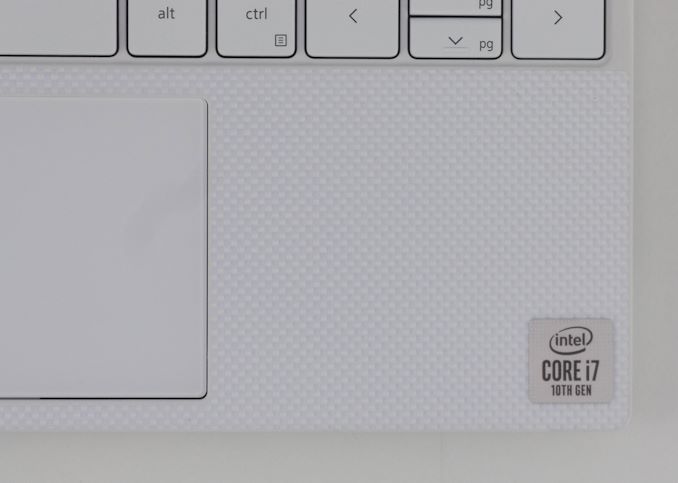








224 Comments
View All Comments
Alistair - Thursday, July 16, 2020 - link
I own a XPS15 which had two main problems. Crappy Wifi chip (swap out for new Intel one, fixed) and bad cooling (can't fix, it is amazing how low my clock speeds went during gaming, buy a Ryzen 4700 Asus laptop and it is almost twice as fast because of thermals and better cooling). Mostly I want an XPS13 with AMD inside and I'll give it another shot. My $3000 XPS15 sits doing nothing, beaten by my $1500 Asus Ryzen 4000 laptop. G15.Shmee - Friday, July 17, 2020 - link
I looked at this, and I am very disappointed with anything soldered, means NON-upgradeable. Also lack of a separate GPU is also a problem. I am happy with my older, 15" MSI with the 7700HQ and GTX 1060. And upgradeable SATA 2.5" / m.2 drives, currently running an Adata SX8200 and a Samsung 850 Evo. I also have 2 SODIMM slots, can add another 16GB in if needed.Arbie - Friday, July 17, 2020 - link
My XPS13 had constant thermal problems that took months to "fix" - when I finally got rid of some Intel management software AND undervolted the CPU. At last the fan stopped cycling up and down just at idle, with the CPU at 70 degC. What a nightmare and so many hours wasted. Now I read in the comments here that undervolting is being disabled in Intel updates!I won't even consider another XPS13 unless it's AMD.
Spunjji - Friday, July 17, 2020 - link
I had this issue with my first-gen Infinity-Edge Broadwell XPS13. That combined with the "contrast boosting" display-dimming feature that couldn't be disabled made it useless for what I bought it for (mobile photo editing). I got rid of it in the end.Mikad - Friday, July 17, 2020 - link
Regarding the battery life & performance. It would be interesting to see how much you lose performance if you're running the laptop without the power cord.I have a somewhat bad feeling that the latest generation of laptops have a better battery life than the previous generations mainly because the laptops slow down their CPUs more than they used to.
If we take Surface Book 2 as an example (not a new laptop but still). The CPU automatically works with lower speeds when it is unplugged. AND it is not possible to get the full speed out from the machine, no matter how you change Windows' power settings.
Brett Howse - Friday, July 17, 2020 - link
That actually sounds like a good basis for an article. Windows 10 has added a lot of power management settings which can adjust the power levels of the CPU with just a slider. Can't promise anything right away but if I have time I'll look into this.zepi - Friday, July 17, 2020 - link
From what kind of USB-C chargers does this charge from? Does it charge from 9V 2A PD-charger or just complains that charger is not powerful enough? How about some 20V 2A or whatever else there might be?alexdi - Friday, July 17, 2020 - link
Lovely chassis. Not enough to make up for the wrong CPU and the lack of a 1600p screen. I don’t want battery-sucking 4K in a 13” laptop, but I also don’t want to see pixels on my small fonts.TEAMSWITCHER - Friday, July 17, 2020 - link
There is a big problem with these devices.. The focus on thin bezels has had a negative impact on the palm rest area. It's so tiny now that the typing experience isn't very good. I suppose if you don't use it that much - it's bearable. But for heavy keyboarders ... like programmers ... I would recommend the Dell XPS 15 or 16" MacBook Pro instead. They only costs a few dollars more, but deliver a much better experience all around.Spunjji - Friday, July 17, 2020 - link
The USP of the Dell was always that it's a 13" display in a 12"-sized chassis, so the palm-rest should really be judged as such. There are a few 14"-in-13"-chassis devices out there (LG Gram 14, Matebook D, Swift 5 14) if you need more room.